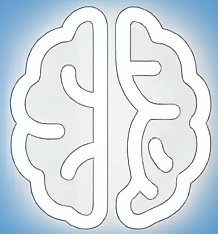Beyond Basic Formatting: Unlocking the Potential of Markdown Editors
Markdown, with its elegant simplicity, has become the de facto standard for writers, developers, and anyone who values clear, readable text. Yet, even the most powerful Markdown editor can benefit from a touch of personalization and extended functionality. For users of Typora, a popular minimalist Markdown editor, the quest for an enriched writing environment often leads to exploring theme packages and enhancement plugins. This article delves into the world of such customizations, examining how they can transform your writing workflow and what factors to consider when choosing them.
The Appeal of a Tailored Typora Environment
Typora’s appeal lies in its distraction-free writing experience and its “what you see is what you get” (WYSIWYG) rendering. However, the default appearance might not resonate with everyone’s aesthetic preferences or workflow needs. This is where third-party themes and plugins come into play. These additions can significantly alter the visual presentation of your Markdown documents, from font choices and color schemes to the layout of rendered elements like tables and code blocks. Beyond aesthetics, some enhancements offer practical functionalities that streamline common tasks or introduce new features not natively present in Typora.
Exploring the Landscape of Typora Customizations
The Typora community has fostered a vibrant ecosystem of customization options. Many of these are shared openly on platforms like GitHub, allowing users to discover, download, and implement them. When evaluating these resources, it’s crucial to understand what each offers.
For instance, a “theme package” primarily focuses on the visual aspect. According to discussions within the Typora community and the descriptions of various theme projects, these packages often provide curated sets of CSS files that redefine how Markdown elements are displayed. A well-designed theme can make reading and writing Markdown more comfortable, reduce eye strain, or simply make your documents more visually appealing. Examples of such themes might include those that mimic the look of popular IDEs, embrace a minimalist aesthetic, or offer high-contrast modes for accessibility.
“Enhancement plugins,” on the other hand, go beyond mere styling. These are typically JavaScript-based additions that interact with Typora’s internal workings to add new features or modify existing behavior. The goal is to expand Typora’s capabilities to better suit specific user needs. Examples of enhancements might include advanced table manipulation tools, custom export options, integration with external services, or improved navigation aids within large documents.
Evaluating the MadMaxChow/VLOOK Offering
One notable project in this space is the “VLOOK™” theme package and enhancement plugin by MadMaxChow. As described on its GitHub repository, VLOOK™ aims to provide an “elegant and practical” solution for Typora users. This suggests a dual focus on both visual appeal and functional utility.
Analyzing the claims of VLOOK™:
* **Elegance and Practicality:** This is a subjective assessment, but it implies a thoughtful design that is both aesthetically pleasing and genuinely useful. Users might find that VLOOK™ offers a refined look and feel that enhances their writing environment.
* **Theme Package and Enhancement Plugin:** This indicates that VLOOK™ is not just a cosmetic change. It likely includes styling modifications (the theme package) and potentially new features or improved workflows (the enhancement plugin).
Without direct access to the VLOOK™ project’s internal documentation or user reviews beyond its primary description, a deeper factual analysis of its specific features and performance is limited. However, the stated intention of combining a visually appealing theme with practical enhancements is a common and desirable goal for such projects.
Weighing the Advantages and Potential Drawbacks
The decision to adopt custom themes and plugins for Typora involves considering several factors:
**Advantages:**
* **Personalization:** The ability to tailor your writing environment to your specific preferences and needs is a significant advantage. This can lead to increased productivity and a more enjoyable writing process.
* **Enhanced Functionality:** Plugins can introduce features that bridge gaps in the editor’s native capabilities, offering solutions to common user requests or streamlining complex tasks.
* **Aesthetic Improvement:** A well-designed theme can make your documents more visually appealing and easier to read, which can be particularly important for long-form content or technical documentation.
**Potential Drawbacks:**
* **Compatibility Issues:** As Typora is updated, custom themes and plugins may become incompatible, requiring updates from the developer or manual adjustments.
* **Stability Concerns:** Third-party code, while often well-intentioned, can sometimes introduce bugs or performance issues into the editor.
* **Security Risks:** Users should exercise caution when downloading and installing code from any source. It is advisable to only use reputable projects with clear licensing and active community engagement.
* **Maintenance Burden:** Keeping multiple custom components updated and ensuring they work harmoniously can become a maintenance task in itself.
What to Look for in Typora Customizations
When exploring themes and plugins like VLOOK™, consider the following:
* **Developer Reputation and Activity:** Look for projects with clear documentation, a history of updates, and active engagement with users (e.g., on GitHub).
* **User Feedback:** While direct testimonials for VLOOK™ may be limited in its summary, community forums and issue trackers can offer insights into other users’ experiences.
* **Clarity of Features:** Ensure you understand exactly what the theme or plugin does and whether its features align with your needs.
* **Licensing:** Check the project’s license to understand how you can use and distribute the code.
Practical Steps for Typora Customization
Implementing custom themes and plugins in Typora typically involves a few steps:
1. **Locate Customization Files:** Typora allows users to specify custom CSS and JavaScript files. The exact location can usually be found in the editor’s preferences under “Appearance” or “Advanced.”
2. **Download and Place Files:** Download the theme or plugin files from their source (e.g., a GitHub repository) and place them in the designated customization folder for Typora.
3. **Configure Typora:** In Typora’s preferences, point the editor to your newly downloaded custom CSS and/or JavaScript files.
4. **Restart Typora:** After making changes, restart Typora for the new customizations to take effect.
Always refer to the specific installation instructions provided by the theme or plugin developer, as these steps can vary.
Key Takeaways for Typora Users
* Typora’s default settings can be significantly enhanced through custom themes and plugins.
* Themes primarily alter the visual appearance, while plugins add new functionalities.
* Projects like VLOOK™ aim to offer a blend of aesthetic appeal and practical utility.
* Users should carefully consider compatibility, stability, and security when adopting third-party customizations.
* Thorough research into the developer, user feedback, and clear feature descriptions is recommended.
For those seeking to personalize their Typora experience, exploring well-regarded community projects is a valuable step toward a more productive and enjoyable writing workflow.
References:
- MadMaxChow/VLOOK GitHub Repository – Official source for the VLOOK™ theme package and enhancement plugin, providing a description of its goals and features.