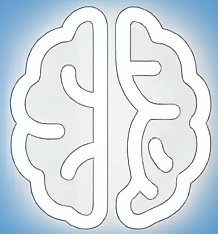Beyond the Chrome OS: Exploring the ‘coolstar/driverinstallers’ Project for Dual-Booting Enthusiasts
For many users, Chromebooks represent a streamlined, cloud-centric computing experience. However, a subset of tech enthusiasts seeks to push the boundaries of these devices, often by dual-booting them with traditional operating systems like Windows. This endeavor, while rewarding, is frequently hindered by a critical hurdle: driver support. Unlike mainstream laptops, Chromebook hardware components might not have readily available Windows drivers. This is where projects like the one hosted by “coolstar” on GitHub, specifically the `driverinstallers` repository, enter the spotlight. This article explores the significance of such initiatives, the challenges involved, and what users should understand before venturing into custom driver installations for Chromebooks on Windows.
The Challenge of Cross-Platform Hardware Compatibility
Chromebooks are designed with Chrome OS in mind. Their internal components, from touchpads and keyboards to audio chips and Wi-Fi cards, are often proprietary or utilize chipsets that manufacturers don’t typically provide Windows drivers for. When users attempt to install Windows on a Chromebook, they often find themselves with a partially functional, or even non-functional, system. Essential features may cease to work, leading to a frustrating user experience. This lack of native support stems from the fundamental design philosophy of Chrome OS, which relies on a tightly integrated hardware-software ecosystem.
Introducing the ‘coolstar/driverinstallers’ Initiative
The `coolstar/driverinstallers` repository on GitHub serves as a community-driven effort to bridge this driver gap. As its summary suggests, it is dedicated to providing “Driver Installers for various chromebook drivers on Windows.” This project aims to aggregate, test, and distribute custom-made or adapted drivers that allow Chromebook hardware components to function correctly within a Windows environment. These installers are typically developed by a dedicated community of developers and users who are passionate about maximizing the utility of their Chromebook hardware.
How Community Efforts Address Driver Deficiencies
The development of these custom drivers is a multifaceted process. It often involves:
* **Reverse Engineering:** Developers may need to examine existing drivers for similar hardware or analyze the behavior of components to deduce how they can be controlled under Windows.
* **Porting and Adaptation:** Drivers designed for other platforms might be adapted for use on Chromebook hardware, requiring significant modification.
* **Community Testing and Feedback:** Users who experiment with these drivers provide crucial feedback, identifying bugs, reporting successes, and helping refine the installers. This iterative process is vital for improving driver stability and functionality.
The success of such projects hinges on the collective effort of individuals who are willing to invest their time and expertise to solve complex technical problems. The GitHub platform, with its collaborative features, is an ideal environment for this kind of open-source development.
Weighing the Benefits Against the Risks
The primary benefit of projects like `coolstar/driverinstallers` is enabling a more complete and usable Windows experience on otherwise incompatible hardware. This can transform a Chromebook into a more versatile device, capable of running a wider range of software and applications. Users gain the flexibility to choose their preferred operating system without being entirely beholden to Chrome OS.
However, venturing into custom driver installations comes with inherent risks. These include:
* **Instability and System Crashes:** Drivers are low-level software that interacts directly with hardware. Inaccurate or poorly developed drivers can lead to system instability, unexpected shutdowns, and even data corruption.
* **Security Vulnerabilities:** Installing drivers from unofficial sources always carries a potential security risk. While reputable community projects strive for safety, there’s always a chance of introducing malware or exploits if the source is compromised or if a driver contains unintended vulnerabilities.
* **Hardware Damage (Rare but Possible):** In extremely rare cases, misconfigured drivers could potentially stress hardware components beyond their intended limits, though this is an uncommon outcome.
* **Loss of Warranty:** Modifying system drivers and installing unofficial software can sometimes void the manufacturer’s warranty, though this is less of a concern for older or out-of-warranty devices.
It is crucial for users to understand that these drivers are not officially supported by Chromebook manufacturers or Microsoft. Their use is at the user’s own discretion and risk.
What to Expect and What to Watch For
For those considering this path, managing expectations is key. Not all Chromebook hardware may have successful driver solutions available. The functionality of drivers can vary significantly depending on the specific Chromebook model and the Windows version being installed. Users might encounter issues with:
* **Specific peripherals:** Touchpad gestures, keyboard backlight, certain media keys, or fingerprint readers might remain problematic.
* **Power management:** Battery life and sleep modes can sometimes be affected.
* **Audio and graphics:** While often addressed, these can still present challenges for some configurations.
Those interested in this area should closely follow discussions within the GitHub repository and related online forums. Updates to drivers, new driver discoveries, and user experiences are frequently shared, providing valuable real-time information.
Practical Advice for Prospective Users
Before attempting to install custom drivers:
* **Thoroughly Research Your Specific Chromebook Model:** Determine if others have successfully installed Windows and what drivers were used.
* **Backup Your Data:** Always create a complete backup of your important files before making significant system changes.
* **Create a System Restore Point:** This allows you to revert your system to a previous state if driver installation causes problems.
* **Understand the Installation Process:** Read any accompanying documentation or guides provided with the drivers.
* **Install Drivers One by One:** If possible, install drivers individually and test their functionality before proceeding to the next. This helps isolate any issues that arise.
* **Be Prepared to Revert:** Have a plan to uninstall problematic drivers or even reinstall Windows if necessary.
Key Takeaways for Chromebook Dual-Booters
* **Custom drivers are essential** for making Windows functional on many Chromebooks.
* **Community projects like `coolstar/driverinstallers` are vital resources**, driven by collaborative development.
* **Users must weigh the benefits of full functionality against potential risks** such as system instability and security concerns.
* **Thorough research and cautious implementation are paramount** for a successful and safe experience.
Explore and Contribute Responsibly
For individuals looking to install Windows on their Chromebooks, the `coolstar/driverinstallers` repository on GitHub is a valuable resource. It represents the power of community collaboration in overcoming hardware limitations. If you are an experienced user, consider contributing to such projects by testing drivers, reporting issues, or even developing new solutions.
References
* **coolstar/driverinstallers on GitHub:** A repository dedicated to providing driver installers for various Chromebook drivers on Windows. The project page itself contains vital information, issue trackers, and community discussions.
GitHub: coolstar/driverinstallers