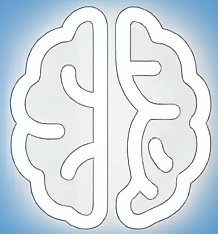Unlocking the Power of Parallel Discussions: When Breakout Rooms Don’t Break Out as Expected
Zoom breakout rooms offer a powerful way to foster smaller, more focused discussions within a larger meeting or webinar. They’re invaluable for brainstorming, collaborative activities, and giving participants a more intimate setting to engage. However, when these crucial tools malfunction, they can disrupt the flow of your event and leave participants feeling frustrated. Understanding the common pitfalls and their solutions is key to ensuring your virtual gatherings are productive and engaging.
The Genesis of Breakout Room Challenges: Configuration and Permissions
When breakout rooms fail to appear or function as intended, the root cause often lies in initial setup and account-level settings. One frequently cited issue, as noted in community forums and Zoom’s support documentation, is the requirement for specific account privileges to manage breakout rooms dynamically.
According to Zoom’s support articles, certain advanced features, such as the ability to “Adjust breakout rooms while they are open,” are not enabled by default for all accounts. This functionality needs to be explicitly enabled by a Zoom account administrator. Without this permission, hosts might find themselves unable to reassign participants or modify room configurations mid-session, even if they can initiate the breakout rooms themselves.
Furthermore, the breakout room feature itself must be enabled within the individual meeting settings. While this might seem obvious, in the rush of setting up a large event, it can occasionally be overlooked. The Zoom platform provides granular control over which features are available for specific meetings, and ensuring breakout rooms are toggled on is a fundamental prerequisite.
Navigating the Technical Maze: What Participants and Hosts Need to Know
Beyond account-level settings, several other factors can contribute to breakout room problems. For participants, a stable internet connection is paramount. Unstable connections can lead to dropped participants, an inability to join rooms, or audio/video issues within the breakout session.
Hosts, on the other hand, must ensure they have the appropriate permissions on their Zoom client. Using an outdated version of the Zoom desktop client can also lead to unexpected behavior with breakout rooms. Zoom frequently releases updates to address bugs and improve functionality, so maintaining an up-to-date client is a simple yet effective troubleshooting step.
A lesser-known but critical aspect is the timing of when breakout rooms are initiated. If a host tries to start breakout rooms immediately after joining a meeting, or if there are very few participants, the system might not have fully initialized or recognized all attendees, potentially leading to errors. Allowing a brief moment for the meeting to stabilize before launching breakout rooms is often a good practice.
When the System Says “No”: Understanding Limitations and Workarounds
It’s important to recognize that Zoom’s breakout room feature, while robust, does have limitations. For instance, the ability to automatically assign participants to breakout rooms relies on the number of participants and the number of rooms being created. If the ratio is too uneven, the automatic assignment might fail or produce unintended results, requiring manual adjustment.
The “adjusting breakout rooms while they are open” feature, as mentioned earlier, is a prime example of a capability that requires specific enablement. Without it, hosts are restricted to the initial setup of rooms before they are launched. This can be a significant constraint for dynamic discussions where flexibility is needed. The workaround in such cases involves ending the breakout session, reconfiguring the rooms, and relaunching them, which can disrupt the flow of conversation.
Another consideration is the use of Zoom’s web client versus the desktop client. While the web client offers a convenient way to join meetings, it typically has fewer features and may not support all the advanced functionalities of breakout rooms, including dynamic management. For hosts and participants who need full breakout room control, the desktop application is generally recommended.
The Tradeoff Between Control and Flexibility in Virtual Group Work
The challenges encountered with breakout rooms highlight a common tradeoff in virtual collaboration tools: the balance between rigid structure and dynamic flexibility. On one hand, pre-defined rooms and automatic assignments offer a clear path and ensure a certain level of organization. On the other hand, the ability to adapt and change room configurations on the fly is crucial for responsive and engaging facilitation.
When the “adjust breakout rooms while open” feature is not enabled, hosts sacrifice immediate adaptability for a more predictable, albeit less dynamic, experience. This can lead to situations where a facilitator needs to regroup participants, but is unable to do so without interrupting the ongoing discussions. The solution lies in understanding these limitations and planning facilitation strategies accordingly.
Looking Ahead: Evolving Features and Best Practices for Engagement
As virtual collaboration continues to evolve, Zoom is likely to refine its breakout room functionality, potentially offering more intuitive controls and greater flexibility. For now, users can anticipate ongoing updates that may address current limitations.
In the interim, best practices for maximizing engagement within breakout rooms, regardless of technical glitches, remain crucial. This includes providing clear instructions before sending participants into their smaller groups, assigning roles within each room (e.g., note-taker, timekeeper), and having a clear objective for each breakout session. Facilitators should also consider utilizing the “broadcast message” feature to send timely reminders or instructions to all rooms simultaneously.
Practical Advice for a Smoother Breakout Room Experience
For those encountering issues or simply looking to optimize their use of breakout rooms, here are some actionable tips:
* Verify Account Settings:If you’re an administrator or have permission, ensure that advanced breakout room features are enabled in your Zoom account settings.
* Update Your Client:Always use the latest version of the Zoom desktop client.
* Test Beforehand:If possible, conduct a test meeting with a few colleagues to confirm breakout rooms are functioning as expected.
* Clear Instructions:Provide participants with clear objectives and instructions before they enter breakout rooms.
* Assign Roles:Encourage participants to assign roles within their breakout groups.
* Monitor Time:Use the countdown timer and broadcast messages to keep groups on schedule.
* Have a Facilitation Plan:Be prepared for potential issues and have a plan for how you will manage discussions and reassignments.
* Consider Participant Count:If using automatic assignment, ensure the participant-to-room ratio is reasonable.
Key Takeaways for Seamless Virtual Discussions:
* Breakout room functionality can be impacted by account-level permissions and individual meeting settings.
* The ability to adjust breakout rooms while they are open requires specific enablement by a Zoom administrator.
* Outdated Zoom clients and unstable internet connections are common causes of participant issues.
* Understanding the limitations of the platform and implementing strong facilitation strategies are key to successful breakout sessions.
* Regularly updating your Zoom client and testing settings can prevent many common problems.
Empower Your Next Virtual Meeting with Confident Breakout Room Usage
By understanding the technical prerequisites, potential pitfalls, and best practices, you can significantly enhance your ability to leverage Zoom breakout rooms for more interactive and productive meetings. Don’t let technical hurdles diminish the potential of your collaborative sessions.
References:
* Zoom Support: Managing breakout rooms – This official Zoom support article provides comprehensive guidance on setting up and managing breakout rooms, including details on advanced features.
* Zoom Support: Enabling or disabling breakout rooms – This resource explains how to enable the breakout room feature for your account and within specific meetings.