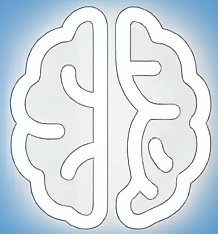Understanding and Addressing Persistent UI Automation Failures in Web Contexts
Power Automate Desktop (PAD) has become a powerful tool for automating repetitive tasks across various applications, including web browsers. However, like any sophisticated technology, it can encounter challenges. One such persistent issue that users have reported involves failures in UI automation, particularly within web contexts, often related to the underlying automation technologies like Microsoft Active Accessibility (MSAA). Understanding the root causes and potential workarounds for these failures is crucial for anyone relying on PAD for seamless process automation.
The Foundation: How Power Automate Desktop Interacts with Applications
At its core, Power Automate Desktop utilizes various methods to identify and interact with user interface elements (buttons, text fields, links, etc.) within applications. For web browsers, this often involves leveraging browser extensions and underlying accessibility APIs. Microsoft Active Accessibility (MSAA) has been a foundational technology for Windows accessibility, allowing applications to expose their UI elements to assistive technologies and automation tools. When PAD is configured to use UI automation, it relies on these mechanisms to find elements, extract information, and simulate user actions.
The success of UI automation hinges on the reliability and consistency of how applications expose their UI structure. When this structure is inconsistent, dynamic, or not fully compliant with standard accessibility protocols, automation can falter.
Decoding Persistent UI Automation Failures in Web Scenarios
Users have frequently encountered scenarios where Power Automate Desktop’s UI automation actions, particularly those relying on MSAA or similar native host interactions, fail to reliably target elements within web browsers. This can manifest as actions not being performed, incorrect elements being targeted, or error messages indicating that an element could not be found.
Several factors can contribute to these persistent failures:
* **Dynamic Web Content:** Modern websites are highly dynamic, with content often loading, changing, or being rendered asynchronously. This can lead to elements appearing or disappearing on the page, or their underlying attributes (like IDs or class names) changing, making it difficult for automation scripts to consistently locate them.
* **Browser Security and Sandboxing:** Browsers employ security measures to isolate web content. While necessary for user safety, these sandboxing mechanisms can sometimes interfere with how external automation tools interact with the page’s DOM (Document Object Model) or UI elements.
* **Underlying Browser Technologies:** Different browsers (Chrome, Edge, Firefox) use varying rendering engines and web technologies. While PAD aims for broad compatibility, subtle differences in how these technologies expose UI elements to automation can lead to platform-specific issues.
* **MSAA Compliance Issues:** Not all web elements, or even entire web pages, are perfectly compliant with MSAA standards. When elements lack proper accessibility roles, names, or states, PAD’s default UI automation mechanisms may struggle to identify them.
* **Native Host vs. Extension Reliance:** Power Automate Desktop often relies on a combination of a “native host” application and a browser extension. Issues with either component, or the communication between them, can disrupt UI automation. For instance, if the native host successfully launches but the browser extension is not properly communicating with the web page’s DOM, automation will fail.
Exploring Alternative Automation Strategies and Workarounds
Given these challenges, it’s essential to understand that UI automation is not always the most robust solution for every web automation task. Power Automate Desktop offers alternative approaches that can be more resilient in dynamic web environments.
One primary alternative is **web scraping** or **extracting data from web pages**. Instead of relying on visual UI elements, PAD can be configured to directly extract data from the HTML structure of a web page. This is often more stable as it bypasses the need for precise element identification and interaction, focusing instead on data retrieval.
Another powerful technique is **browser automation using JavaScript execution**. PAD allows users to run custom JavaScript code within a browser context. This enables sophisticated interactions that can be less susceptible to UI changes. For example, you can use JavaScript to find elements by their IDs, class names, or other DOM attributes, manipulate them, or extract data directly from the page’s JavaScript variables.
For scenarios requiring interaction with elements that are difficult to target via UI automation, users might explore **element attribute selectors**. Instead of just clicking a button, PAD can sometimes be configured to find an element based on specific attributes (like `id`, `name`, `class`, `data-testid`, etc.) present in the page’s HTML. This requires inspecting the web page’s source code.
Finally, **handling dynamic content with explicit waits and retries** is a fundamental practice. When dealing with elements that load asynchronously, implementing deliberate waits before attempting to interact with them can significantly improve reliability. PAD offers actions to wait for specific conditions, which can be invaluable.
The Tradeoffs: UI Automation vs. Direct Data Extraction/Scripting
Choosing the right automation method involves understanding the inherent tradeoffs:
* **UI Automation (Visual Element Interaction):**
* **Pros:** Easier to learn for beginners, mimics human interaction, can work with applications that lack robust APIs.
* **Cons:** Fragile to UI changes, can be slower, susceptible to dynamic content issues, may struggle with complex web pages or inconsistent element properties.
* **Web Scraping/Data Extraction:**
* **Pros:** More robust against UI changes, faster for data retrieval, less reliant on exact element positioning.
* **Cons:** Primarily for data retrieval, not for complex interactions; requires understanding of HTML structure; can still be broken by significant website redesigns.
* **JavaScript Execution:**
* **Pros:** Highly flexible and powerful, can handle complex interactions and dynamic content, very resilient if JavaScript logic is well-written.
* **Cons:** Requires programming knowledge (JavaScript), can be more complex to set up.
### Implications for Process Reliability and Development
The persistence of UI automation failures in web contexts highlights a critical aspect of automation development: the need for adaptability and a deep understanding of the underlying technologies. Relying solely on visual UI automation for critical web processes can lead to frequent breakdowns, requiring constant maintenance.
Developers and automation engineers must adopt a mindset of selecting the *most appropriate* tool for the job, rather than a single go-to method. This involves:
* **Thoroughly analyzing the target web application:** Understanding its structure, how dynamic content is handled, and its potential accessibility compliance.
* **Prioritizing stability over ease of initial implementation:** While UI automation might seem simpler at first, the long-term stability of data extraction or JavaScript-based solutions often outweighs this initial advantage.
* **Building in resilience:** Incorporating error handling, explicit waits, and retry mechanisms into all automation flows.
### Practical Advice for Users Facing Web UI Automation Issues
If you are encountering persistent UI automation failures in Power Automate Desktop for web applications, consider these steps:
1. **Inspect the Element:** Use the Power Automate Desktop recorder or browser developer tools to inspect the HTML of the element you are trying to interact with. Look for unique attributes like `id`, `name`, or `class`.
2. **Try Different Selectors:** If the default UI element selection isn’t working, try manually configuring the action to use different selectors or attributes.
3. **Utilize Explicit Waits:** Before attempting to interact with an element, add a “Wait” action to give the page time to load or for the element to become available.
4. **Consider JavaScript Execution:** For particularly tricky elements or dynamic content, explore running JavaScript to interact with the page. This often proves more reliable than UI element selection.
5. **Leverage Data Extraction:** If your goal is to get information from a page, prioritize using PAD’s “Extract data from web page” action over trying to click and copy individual pieces of information.
6. **Test Across Browsers:** If possible, test your automation in different browsers to see if the issue is browser-specific.
7. **Keep Software Updated:** Ensure you have the latest versions of Power Automate Desktop, the browser extension, and your web browser installed.
### Key Takeaways for Robust Web Automation
* **UI automation is not universally the best approach for web tasks.** Its reliance on visual cues makes it susceptible to dynamic web content and browser changes.
* **Explore alternative methods** like web data extraction and JavaScript execution for greater stability.
* **Understand the HTML structure** of web pages to leverage more robust selectors and data extraction techniques.
* **Implement explicit waits and error handling** to make your automation flows more resilient.
* **Prioritize long-term stability** over the simplest initial implementation when designing automation processes.
Moving Forward with Confidence
While challenges like persistent UI automation failures in web contexts are real, they are not insurmountable. By understanding the underlying technical reasons and embracing a broader toolkit of automation techniques, users can build more reliable and efficient automated processes with Power Automate Desktop. Continuous learning and adaptability are key to mastering the art of process automation in an ever-evolving digital landscape.
References:
- UI automation in Power Automate | Microsoft Learn – Official documentation on Power Automate Desktop’s UI automation capabilities and best practices.
- Handle web elements in Power Automate | Microsoft Learn – Documentation detailing methods for interacting with web elements, including alternatives to basic UI automation.
- Microsoft Active Accessibility (MSAA) – MDN Web Docs – An overview of the Microsoft Active Accessibility (MSAA) framework, which underpins much of native UI automation.