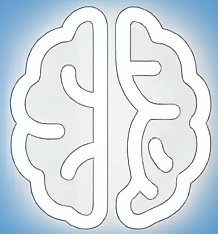Beyond the Pop-up: Understanding the Versatility and Impact of Modal Windows
The modal window, often perceived as a simple pop-up, is a sophisticated and indispensable user interface (UI) element with profound implications for user experience (UX), application design, and even accessibility. Far from being mere distractions, well-implemented modals can streamline workflows, guide user attention, and enhance task completion. This article delves into the multifaceted nature of modals, exploring their significance, underlying principles, diverse applications, inherent trade-offs, and best practices for their effective deployment.
Why Modal Elements Are Critical for Modern Interfaces
The importance of modal windows stems from their ability to create focused, interruptive user experiences. In a digital landscape saturated with information and competing stimuli, modals provide a mechanism to temporarily halt the primary user flow and demand attention for a specific, critical task or piece of information. This controlled interruption is crucial for several reasons:
* Task Focus and Efficiency: Modals excel at isolating specific tasks, preventing users from becoming disoriented or overwhelmed by the surrounding interface. This is particularly beneficial for actions requiring input, confirmation, or the display of detailed information that would clutter the main view.
* Information Prioritization: They serve as a powerful tool for highlighting urgent messages, notifications, or confirmations that require immediate user acknowledgment.
* Streamlined Workflows: By presenting forms, settings, or contextual options within a modal, designers can avoid page reloads or complex navigation, leading to a smoother and more efficient user journey.
* Reduced Cognitive Load: Instead of presenting all options or information at once, modals allow users to engage with elements piece by piece, reducing the mental effort required to process and act.
Who should care about modal design? A broad spectrum of professionals:
* UI/UX Designers: Responsible for crafting intuitive and effective user journeys.
* Front-end Developers: Implementing the modal functionality and ensuring its responsiveness and accessibility.
* Product Managers: Balancing feature delivery with user experience goals.
* Content Strategists: Determining what information is best presented within a modal.
* Accessibility Experts: Ensuring modals are usable by individuals with disabilities.
A Brief History and Context of Modal Dialogs
The concept of modal interaction predates modern web interfaces, originating in the graphical user interfaces (GUIs) of desktop operating systems. Early operating systems used modal dialog boxes to prompt users for critical input or to display system-level alerts that required explicit user interaction before proceeding. These dialogs fundamentally altered the application’s state, disabling interaction with the underlying windows until the modal was dismissed.
On the web, early implementations often relied on JavaScript’s `alert()`, `confirm()`, and `prompt()` functions. While functional, these browser-native modals offered limited customization and could be jarring to the user experience. The evolution of CSS and JavaScript libraries facilitated the creation of custom, visually appealing, and more sophisticated modal components. Frameworks like jQuery UI, Bootstrap, and later React, Vue, and Angular, provided robust, pre-built modal components that significantly lowered the barrier to entry for implementing these powerful UI patterns. This widespread adoption cemented the modal as a staple of modern web and application design.
In-Depth Analysis: The Mechanics and Applications of Modals
The core characteristic of a modal is its ability to create a blocking overlay, preventing interaction with the underlying content until the modal is explicitly dismissed. This overlay can be a semi-transparent scrim that dims the background, visually separating the modal from the rest of the page, or a more opaque layer. The content within the modal is typically a self-contained unit, often a form, a message, or a set of options.
Diverse Applications Across Interfaces:
* Forms and Data Entry: Modals are ideal for short forms, such as login/signup, contact forms, or quick edits. This keeps users on their current page while completing essential data collection.
* *Example:* A “Sign Up” button opening a modal with fields for username, email, and password.
* Confirmation and Alerts: Crucial for critical actions that cannot be easily undone. They prevent accidental deletions or submissions.
* *Example:* A “Delete Item” button triggering a modal asking, “Are you sure you want to delete this item? This action cannot be undone.”
* Detailed Information Display: When a piece of information is too extensive for the main UI but not critical enough to warrant a new page, a modal can provide context.
* *Example:* Displaying product details, terms of service, or user agreements.
* Image Galleries and Media Viewers: Modals are excellent for showcasing images or videos without navigating away from the page, allowing users to browse and close them easily.
* *Example:* Clicking a thumbnail to open a larger version of an image in a modal.
* Settings and Preferences: For quick access to frequently adjusted settings without disrupting the primary task.
* *Example:* A “Quick Settings” icon opening a modal with options for theme or language.
* Onboarding and Tutorials: Modals can guide new users through key features or provide contextual help without overwhelming them.
* *Example:* A modal appearing on first visit explaining the core functionality of a web application.
User Experience Perspectives:
From a UX perspective, the effectiveness of a modal hinges on its purposeful implementation. When used judiciously, they enhance usability:
* Attentional Guidance: Modals naturally draw the user’s eye, ensuring important information or actions are not missed.
* Context Preservation: Users can complete a task and return to their exact point in the primary flow, minimizing disorientation.
* Task Simplification: By breaking down complex processes into smaller, modal-based steps, the user experience can feel more manageable.
However, the UX can quickly degrade if modals are misused:
* Interruption and Frustration: Overuse, unexpected appearances, or modals that are difficult to close can be highly irritating, leading users to abandon tasks or the site altogether.
* Information Overload: If too much information is crammed into a modal, it can become difficult to read and digest.
* Accessibility Barriers: Poorly implemented modals can be problematic for screen reader users, keyboard navigators, and those with cognitive impairments.
Technical Considerations:
Developers must consider several technical aspects:
* Responsiveness: Modals must adapt gracefully to various screen sizes, from mobile phones to large desktops.
* Performance: Modals should load quickly and not negatively impact the overall page performance.
* Accessibility (A11y): This is paramount. Modals must be navigable with a keyboard, have proper ARIA attributes, and manage focus correctly so that screen readers announce the modal’s content and its presence.
* Focus Management: When a modal opens, keyboard focus should be trapped within the modal. When it closes, focus should return to the element that triggered it.
* State Management: In single-page applications (SPAs), modals often need to manage route changes or other state-related logic.
### The Double-Edged Sword: Tradeoffs and Limitations of Modal Design
While powerful, modals are not a universal solution and come with inherent limitations and tradeoffs:
* Disruption of Natural Flow: The very nature of a modal is to interrupt. If this interruption isn’t clearly justified by the task’s importance, it can be perceived as an annoyance.
* Limited Screen Real Estate: On smaller screens, modals can consume a significant portion of the available viewport, potentially obscuring essential context or making navigation difficult.
* Discoverability Issues: If a modal appears unexpectedly or is easily missed, users might not realize a critical piece of information or an available action exists.
* SEO Implications: Content within modals might not be indexed as effectively by search engines compared to content directly on a page. Critical information should generally reside on the main page.
* Performance Overhead: While usually minor, complex modals with heavy JavaScript or large assets can impact loading times.
* Accessibility Challenges: Without careful implementation, modals can create significant barriers for users relying on assistive technologies.
Contested Use Cases:
The debate around certain modal implementations, such as ”dark patterns” like aggressive newsletter signup modals or cookie consent banners that are designed to trick users, highlights the ethical considerations. While technically modals, their UX is intentionally negative, eroding trust.
The use of modals for displaying essential, permanent content is also often contested. If information needs to be consistently accessible and referenceable, it’s generally better placed on a dedicated page.
### Practical Advice, Cautions, and a Checklist for Effective Modals
Implementing modals effectively requires a strategic approach. Consider the following advice:
When to Use a Modal:
* For short, focused tasks requiring user input.
* To confirm irreversible actions.
* To display supplementary, contextual information that doesn’t require persistent visibility.
* For notifications or alerts that demand immediate attention.
* To present media (images, videos) in a browsable format.
When to Avoid a Modal:
* For primary content or navigation.
* For lengthy forms or complex processes.
* When the information needs to be discoverable or referenceable at any time.
* For general advertisements or calls to action that can be integrated into the page flow.
* If it significantly obscures critical page content.
Best Practices for Implementation:
* Clear Call to Action: The button or link that triggers the modal should clearly indicate what action will occur.
* Obvious Close Mechanism: Provide a visible “X” button and allow users to close the modal by pressing the `Escape` key or clicking outside the modal area (unless specific interaction requires otherwise).
* Focus Management: Ensure keyboard focus is trapped within the modal when open and returns to the triggering element when closed.
* Semantic HTML and ARIA: Use appropriate HTML elements and ARIA roles (e.g., `role=”dialog”`, `aria-modal=”true”`) to convey meaning to assistive technologies.
* Responsive Design: Test modals on all screen sizes. Ensure content is legible and interactive elements are tappable.
* Meaningful Content: Keep modal content concise and actionable. Avoid overwhelming the user.
* Performance Optimization: Load modal content efficiently, potentially using lazy loading if it’s not immediately critical.
* Avoid “Dark Patterns”: Design modals to be transparent and user-friendly, not deceptive.
* Progressive Disclosure: If a modal leads to more complex actions, consider how those might be handled.
Modal Design Checklist:
* [ ] Does this task *require* a modal, or can it be handled inline?
* [ ] Is the modal content concise and easy to understand?
* [ ] Is there a clear, accessible way to close the modal?
* [ ] Does keyboard navigation work correctly within and around the modal?
* [ ] Is focus managed appropriately?
* [ ] Does the modal look and function well on all devices?
* [ ] Is the modal’s purpose immediately clear to the user?
* [ ] Does the modal align with ethical design principles?
Key Takeaways for Mastering Modal Usage
* Modals are powerful interruption tools for focused tasks, critical confirmations, and contextual information.
* Their effectiveness hinges on purposeful design and clear justification for interrupting the user flow.
* Accessibility is non-negotiable; ensure proper keyboard navigation, focus management, and ARIA implementation.
* Avoid overusing modals or employing them for content that should be permanently accessible.
* Responsive design and clear closing mechanisms are crucial for a positive user experience.
* Ethical considerations are paramount, especially in avoiding deceptive “dark pattern” designs.
—
References
* MDN Web Docs – Using ARIA: `dialog` landmark:
Provides essential guidance on using ARIA roles and attributes for accessible modal dialogs.
* WAI-ARIA Authoring Practices 1.1 – Dialog (Modal):
Details recommended patterns for building accessible modal dialog widgets, including keyboard interaction and focus management.
* Nielsen Norman Group – Modal Windows:
Offers research-backed insights and best practices for designing effective and user-friendly modal interfaces.
* Smashing Magazine – Understanding Modals:
A comprehensive article covering the theory, practice, and common pitfalls of modal design.