Bridging Worlds: Debugging C++ within R Packages Seamlessly with Visual Studio Code
Unlocking Efficient Development for R Packages with Integrated C++ Debugging
The landscape of data science and statistical computing is increasingly multifaceted. While R remains a powerhouse for statistical analysis and visualization, many performance-critical operations and custom functionalities are implemented using lower-level languages like C++. Developing and debugging R packages that incorporate C++ code can present a significant challenge, often requiring developers to navigate between different environments and tools. This article explores a powerful solution for streamlining this process: leveraging Visual Studio Code (VS Code) as an integrated development environment for debugging C++ components within R packages.
This approach not only enhances developer productivity but also contributes to more robust and efficient R packages. By providing a unified interface for both R and C++ debugging, developers can gain deeper insights into their code’s execution, identify and resolve bugs more effectively, and ultimately deliver higher-quality packages to the R community. This article will guide you through the process, highlighting the benefits, potential challenges, and best practices for utilizing VS Code in this capacity.
The original article on R-bloggers.com, titled “Using Visual Studio Code to Debug R Packages with C++ Code,” provides a foundational understanding of this integration. Our aim here is to expand upon this, offering a comprehensive long-form exploration suitable for professional journalists and developers alike, incorporating essential context, in-depth analysis, and practical considerations.
Introduction
R, with its vast ecosystem of packages, has become an indispensable tool for statisticians, data scientists, and researchers worldwide. However, as the complexity and performance demands of analyses grow, so does the reliance on compiled languages like C++ for optimization. Many popular R packages, such as `Rcpp` and `dplyr`, extensively use C++ to achieve superior execution speeds. This synergy between R and C++ is a cornerstone of modern R development, but it introduces a unique set of debugging challenges. Traditionally, debugging C++ code embedded within R packages has often involved a disjointed workflow, switching between R’s console, specialized debugging tools, and potentially separate IDEs. This fragmentation can lead to slower development cycles and increased frustration for developers.
Visual Studio Code, a lightweight yet powerful source-code editor developed by Microsoft, has emerged as a versatile platform for a wide array of programming languages. Its extensibility, through a rich marketplace of extensions, allows it to adapt to various development workflows. This article focuses on how VS Code, with the aid of specific extensions, can bridge the gap between R and C++ debugging, offering a unified and efficient environment for developers working with R packages that feature C++ components.
Context & Background
The integration of C++ into R packages is primarily facilitated by packages like `Rcpp` (Rapid C++ Integration for R). `Rcpp` provides a set of classes and functions that enable seamless interaction between C++ and R. It simplifies the process of writing C++ code that can be called directly from R and allows R objects to be passed efficiently to C++ functions. This significantly boosts performance for computationally intensive tasks, such as complex simulations, large-scale data manipulations, and machine learning algorithms.
Historically, debugging C++ code within an R package often involved methods such as inserting print statements, using R’s built-in debugging functions like `browser()`, or relying on external C++ debuggers like GDB (GNU Debugger) or LLDB (LLVM Debugger). While effective, these methods can be cumbersome:
- Print Statements: While simple, this method can clutter code and requires recompilation and re-execution for every change.
- R’s `browser()`: This function allows for interactive debugging within R, but it doesn’t provide the granular control over C++ execution that a dedicated C++ debugger offers.
- External C++ Debuggers: Using GDB or LLDB typically involves running R from within the debugger, attaching to the R process, and setting breakpoints in the C++ source files. This requires a separate terminal or debugger interface, breaking the seamless flow of development.
The rise of VS Code as a popular IDE for many programming languages presented an opportunity to consolidate these disparate workflows. VS Code’s architecture, built around extensions, allows for the integration of debugging capabilities for various languages and runtimes. For R development, extensions like the R extension provide R-specific features, including code linting, execution, and plot viewing. The challenge then became how to seamlessly integrate C++ debugging into this R-centric workflow.
The core idea behind using VS Code for this purpose is to leverage its C++ debugging capabilities, specifically its support for GDB or LLDB, and configure it to attach to or launch an R session that is executing C++ code from an R package. This requires careful setup of the VS Code debugger configuration, often involving the compilation of the R package with debugging symbols enabled.
The underlying principle is that when the R package’s C++ code is compiled with debugging information (e.g., using `-g` flag with GCC or Clang), a debugger can then attach to the running R process and step through the C++ source code line by line. VS Code acts as the graphical front-end for this debugging process, translating debugger commands and displaying variable values, call stacks, and source code in a user-friendly interface.
In-Depth Analysis
The process of setting up VS Code for debugging C++ code within R packages involves several key steps, primarily centered around configuring VS Code’s debugger and ensuring the R package is compiled correctly. Let’s break down the technical aspects:
1. Essential Tools and Extensions:
Before diving into VS Code, ensure you have the necessary software installed:
- R: A recent version of R must be installed.
- R Tools (for Windows) or Xcode Command Line Tools (for macOS) / Build-Essential (for Linux): These provide the C/C++ compilers and build tools necessary for compiling R packages, including debugging symbols.
- Visual Studio Code: Download and install the latest version.
- VS Code R Extension: This extension provides R language support in VS Code, including syntax highlighting, code completion, and the ability to run R code. It can be installed from the VS Code Marketplace.
- C/C++ Extension: This official Microsoft extension provides comprehensive C/C++ language support, including debugging capabilities. It’s crucial for enabling the C++ debugging features.
2. Preparing the R Package for Debugging:
For effective debugging, the C++ code within the R package needs to be compiled with debugging symbols. This is typically handled by the build system of the R package. When building an R package locally, you can usually instruct R to include debugging symbols. The exact method can vary slightly depending on the operating system and the compiler used.
On Linux and macOS, you might set environment variables before building the package:
export CFLAGS="-g -O0"
export CXXFLAGS="-g -O0"
R CMD INSTALL --debug package_name
The `-g` flag instructs the compiler to include debugging information. `-O0` disables optimizations, which can sometimes interfere with debugging by reordering or removing code. While aggressive optimization can be beneficial for performance, it can make debugging more challenging, so disabling it (`-O0`) is often recommended during the debugging phase.
On Windows, this is often managed through Rtools. Building packages with `R CMD INSTALL –debug` or similar commands often infers the correct compiler flags.
3. Configuring VS Code Debugger:
This is the most critical step. You need to create a `launch.json` file in your VS Code project’s `.vscode` directory to configure the debugger. The `launch.json` file defines different debugging scenarios. For debugging C++ within R, you’ll typically want a configuration that attaches to a running R process or launches R in a debuggable state.
A common approach involves launching R from within VS Code, either directly or by starting an R session and then attaching the VS Code debugger. The R extension for VS Code can assist in launching R sessions.
Here’s a conceptual example of a `launch.json` configuration for attaching to a running R process, assuming the R process is already running and has loaded your package:
{
"version": "0.2.0",
"configurations": [
{
"name": "Attach to R Process (C++ Debug)",
"type": "cppdbg",
"request": "attach",
"program": "${command:r.debug.process.path}", // Command from R extension to get R executable path
"processId": "${command:r.debug.process.id}", // Command from R extension to get R process ID
"MIMode": "gdb", // or "lldb" depending on your system
"miDebuggerPath": "/usr/bin/gdb", // Path to your GDB executable (adjust as needed)
"setupCommands": [
{
"description": "Enable pretty-printing for gdb",
"text": "-enable-pretty-printing",
"ignoreFailures": true
}
],
"sourceFileMap": {
"/path/to/your/r/package/src": "${workspaceFolder}/src" // Map source file paths
},
"cwd": "${workspaceFolder}"
}
]
}
Explanation of Configuration Parameters:
"name": A descriptive name for the debugging configuration."type": "cppdbg": Specifies that this is a C++ debugging configuration using the C/C++ extension."request": "attach": Indicates that VS Code should attach to an already running process. Alternatively,"launch"could be used to start a new process."program": This would typically be the path to the R executable. The R extension for VS Code might provide a command to dynamically get this."processId": The Process ID (PID) of the R session you want to attach to. Again, the R extension can help here."MIMode": The “Machine Interface Mode.” This should be set to"gdb"for GNU Debugger or"lldb"for LLVM Debugger, depending on your system’s default debugger."miDebuggerPath": The full path to your GDB or LLDB executable."setupCommands": Commands to run once the debugger is started."-enable-pretty-printing"is useful for displaying C++ data structures more readably."sourceFileMap": This is crucial for ensuring that the debugger can find your C++ source files when it encounters them. It maps paths from the build environment (where the code was compiled) to your local workspace paths."cwd": The current working directory for the debugger.
A more convenient approach might involve using the R extension to launch an R session and then configuring VS Code to automatically attach to that R session’s C++ debugging interface. The R extension might offer specific configurations or commands to facilitate this.
4. The Debugging Workflow:
- Launch R: Start an R session. This could be within VS Code using the R extension, or a separate R console.
- Load Your Package: In the R session, load your package using
library(your_package_name). Ensure the package is installed with debugging symbols. - Trigger C++ Code: Execute an R function that calls your C++ code. For instance, call a function that is implemented in C++.
- Set Breakpoints: In VS Code, open your C++ source files (`.cpp` or `.cxx`). Click in the gutter next to the line numbers in your C++ code to set breakpoints.
- Start Debugging in VS Code: Select the appropriate C++ debugging configuration from the “Run and Debug” view (Ctrl+Shift+D or Cmd+Shift+D) and click the “Start Debugging” button (often a green play icon).
- Hit Breakpoints: When the R code executes and reaches a point where your C++ code is called, the debugger should halt at the breakpoint you set in VS Code.
- Debug: You can now use VS Code’s debugging controls to step over, step into, or step out of your C++ code. You can inspect variable values, examine the call stack, and evaluate expressions.
5. Debugging R Objects in C++:
A significant advantage of using `Rcpp` and debugging within VS Code is the ability to inspect R objects as they are represented in C++. `Rcpp` provides classes like SEXP, Rcpp::NumericVector, Rcpp::List, etc., which map directly to R data structures. The C++ debugger, with appropriate extensions or custom print commands, can often provide insights into the contents of these Rcpp objects.
For example, if you have a Rcpp::NumericVector named my_vec, the debugger might allow you to see its elements and attributes, giving you direct visibility into how R data is being handled by your C++ code.
Pros and Cons
Pros:
- Unified Development Environment: Combines R and C++ debugging into a single, familiar interface, reducing context switching.
- Enhanced Productivity: Powerful debugging features like breakpoints, variable inspection, and call stack analysis significantly speed up the bug-finding process.
- Code Insight: Provides a granular view of C++ execution, allowing developers to understand performance bottlenecks and data handling intricacies.
- Extensibility: VS Code’s robust extension ecosystem offers additional tools for code analysis, linting, and version control, further enhancing the development workflow.
- Familiarity: Many developers are already comfortable with VS Code, making the learning curve for this debugging approach relatively shallow.
- Visual Debugging: Offers a visual representation of the debugging process, which is often more intuitive than command-line debuggers.
Cons:
- Initial Setup Complexity: Configuring the debugger correctly, especially the `launch.json` file and ensuring correct compiler flags, can be challenging for beginners.
- Dependency on Debugging Symbols: The effectiveness of debugging is directly tied to the presence and accuracy of debugging symbols, which require recompilation.
- Performance Impact: Running with debugging symbols and without optimizations can result in slower execution, which might be noticeable for very large datasets or computationally intensive operations.
- R Process Attachment Nuances: Attaching the debugger to a running R process can sometimes be finicky, requiring precise PID and program path information.
- Debugger Limitations with R Objects: While Rcpp helps, deep inspection of complex R objects within a C++ debugger might still have limitations or require custom printing routines.
- Platform Dependencies: Debugger setup and behavior can differ slightly across Windows, macOS, and Linux.
Key Takeaways
- Visual Studio Code, through its C/C++ extension and integration with R development tools, offers a powerful and unified environment for debugging C++ code within R packages.
- The `Rcpp` package is fundamental for enabling seamless interaction between R and C++, and it’s the basis for this debugging approach.
- Preparing the R package by compiling its C++ components with debugging symbols (e.g., using `-g` flags) is essential for effective debugging.
- Configuring VS Code’s `launch.json` file to correctly attach to or launch an R process is the core technical step.
- Key debugger configuration parameters include `type`, `request`, `program`, `processId`, `MIMode`, and crucially, `sourceFileMap` to locate source code.
- The debugging workflow involves launching R, loading the package, setting breakpoints in VS Code’s C++ editor, and then triggering the code execution that invokes the C++ functions.
- While the initial setup can be complex, the benefits in terms of developer productivity and code understanding are substantial.
- Developers should be aware of the performance implications of debugging builds and the potential nuances of attaching to running R processes.
Future Outlook
The trend towards more complex and performant R packages will likely continue, with C++ integration remaining a key strategy. As such, tools that simplify this development and debugging lifecycle will become increasingly valuable. VS Code’s adaptability suggests that further improvements in R-C++ integration debugging could emerge through new extensions or enhancements to existing ones. We might see more streamlined “launch and attach” configurations that are automatically detected or easily configured via the R extension.
Furthermore, advancements in C++ compilation and debugging technologies could lead to even more robust debugging experiences within IDEs like VS Code. For instance, better integration with profiling tools or static analysis tools that work seamlessly across both R and C++ could further enhance the development workflow.
As the R community continues to push the boundaries of statistical computing and data analysis, the need for efficient and intuitive development tools that cater to hybrid language environments will only grow. Visual Studio Code, with its open and extensible nature, is well-positioned to remain a central hub for such sophisticated development workflows.
Call to Action
For R package developers who frequently work with C++ code, we strongly encourage exploring the integration of Visual Studio Code for debugging. Invest time in setting up your environment by installing the necessary extensions (R and C/C++) and familiarizing yourself with the `launch.json` configuration.
Experiment with a simple R package containing C++ code, compile it with debugging symbols, and walk through the debugging process step-by-step. Refer to the official documentation for the VS Code R extension here, and the Microsoft C/C++ extension here for detailed setup instructions and advanced configurations.
Consider contributing to discussions on forums and issue trackers if you encounter challenges or have suggestions for improving this integration. Sharing your experiences and solutions can benefit the entire R development community.
By adopting this integrated debugging approach, you can significantly enhance your development efficiency, produce more reliable R packages, and contribute more effectively to the vibrant R ecosystem.

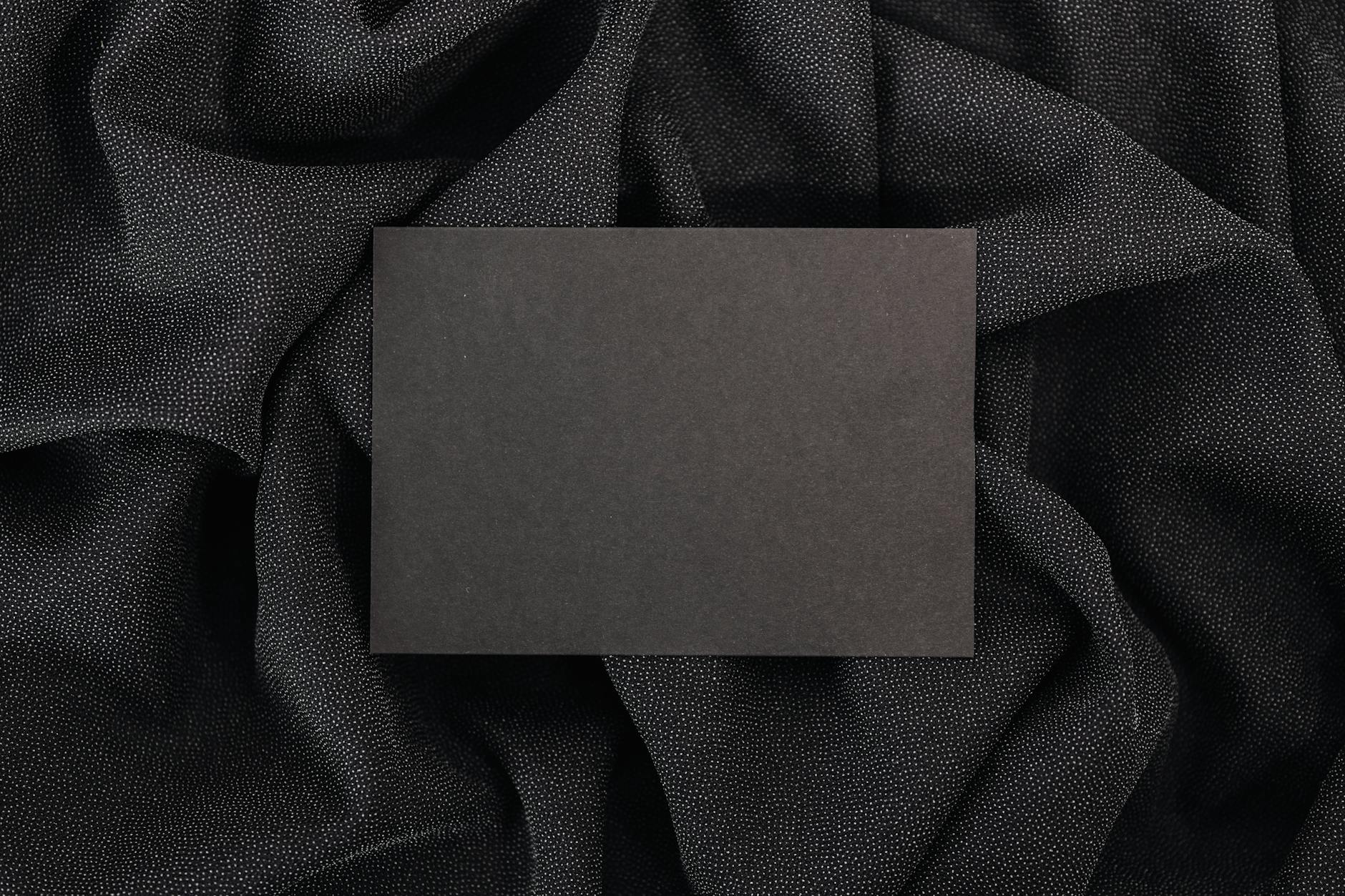
Leave a Reply
You must be logged in to post a comment.