Bridging Worlds: Seamlessly Debugging R Packages with C++ in Visual Studio Code
Unlocking the power of C++ within R development through integrated debugging.
The R programming language, a cornerstone for statistical analysis and data visualization, increasingly relies on the performance and efficiency offered by C++ for computationally intensive tasks. However, debugging this hybrid environment can present a unique set of challenges. Traditional R debugging tools are not always equipped to handle the complexities of C++ code embedded within R packages. This article explores a powerful solution: leveraging Visual Studio Code (VS Code) to provide a robust and integrated debugging experience for R packages that incorporate C++ components. We will delve into the setup, workflow, and benefits of this approach, offering a comprehensive guide for R developers seeking to enhance their debugging capabilities.
Introduction
For many R users, the language’s extensibility is a key advantage, allowing for the integration of high-performance code written in languages like C++. This integration is crucial for optimizing computationally demanding operations, which can significantly speed up data analysis workflows. However, the process of developing and debugging these packages, which span two distinct programming paradigms, often involves switching between different environments and tools, leading to a fragmented and inefficient workflow. Visual Studio Code, a free and open-source code editor developed by Microsoft, has emerged as a versatile platform that can bridge this gap. Its powerful extensibility allows for tailored configurations that support debugging R code, and with the right extensions and setup, it can extend this support to the C++ components within R packages. This article aims to demystify the process of setting up VS Code for debugging C++ code in R packages, providing developers with a unified and efficient environment to identify and resolve issues.
Context & Background
R’s ability to interface with C++ is primarily facilitated by tools like Rcpp. Rcpp is a set of R headers and C++ libraries that allow you to write C++ code that can be easily called from R and vice versa. It significantly simplifies the process of passing data between R and C++ and compiling C++ code into shared libraries that R can load. Packages like RcppArmadillo further extend this by providing seamless integration with the Armadillo C++ linear algebra library.
Historically, debugging C++ code within R packages often involved a more manual approach. Developers might have relied on print statements within the C++ code, recompiled the package, and then observed the output in the R console. For more complex issues, they might have resorted to using GDB (the GNU Project Debugger) or LLDB (the LLVM Debugger) directly, attaching them to the R process. While effective, these methods require a deep understanding of both R and system-level debugging tools and can be time-consuming. The lack of an integrated, user-friendly debugging experience for this specific scenario has been a recurring pain point for R developers working with performance-critical code.
Visual Studio Code’s growing popularity stems from its lightweight nature, extensive plugin ecosystem, and powerful features, including integrated debugging, IntelliSense (code completion and analysis), and source control integration. These capabilities make it an ideal candidate for consolidating development workflows. The availability of robust extensions for R and C++ development within VS Code has paved the way for a more streamlined approach to debugging hybrid R/C++ packages.
In-Depth Analysis
The core of debugging C++ code within R packages using VS Code lies in setting up a debugger that can step through both R and C++ code concurrently. This typically involves configuring a C++ debugger (like GDB or LLDB) to attach to the R process that is executing your R package code.
The general workflow involves the following steps:
- Install Necessary Extensions: The first step is to install the appropriate VS Code extensions. The most crucial ones are:
- R Extension for VS Code: This extension provides language support for R, including syntax highlighting, code completion, linting, and importantly, the ability to run R code and interact with an R session. Official R Extension.
- C/C++ Extension Pack: This pack, provided by Microsoft, offers comprehensive support for C++ development, including IntelliSense, debugging, and code browsing. It’s essential for enabling the C++ debugging capabilities. Official C/C++ Extension Pack.
- Configure the C++ Debugger: VS Code’s C/C++ extension allows you to configure various debuggers. For debugging within R, you’ll typically use GDB or LLDB. The configuration is managed through the
launch.jsonfile in your VS Code workspace’s.vscodedirectory. A typical configuration involves setting the debugger to “attach” to an already running process or to “launch” an R session with debugging enabled. - Prepare Your R Package: Ensure your R package is built with debugging symbols. When you build your package (e.g., using
R CMD INSTALL --debug-packageor within RStudio’s build tools), make sure debugging flags are enabled. This allows the debugger to map executable code back to your source files. For packages using Rcpp, ensure you have compiled with appropriate flags, which Rcpp typically handles by default when building in a development environment. - Launch R from VS Code: The R extension for VS Code typically manages an R session. You can start this R session and then attach the C++ debugger to it. Alternatively, you can configure VS Code to launch an R process directly with the debugger attached.
- Set Breakpoints: Once the debugger is attached, you can set breakpoints in both your R scripts and your C++ source files. When the R code executes a function that calls your C++ code, the debugger will stop at the breakpoint you’ve set in the C++ file.
- Step Through Code: From there, you can use VS Code’s debugging controls to step through your C++ code line by line, inspect variables, evaluate expressions, and examine the call stack, just as you would with any standalone C++ application.
A critical aspect of this setup is ensuring that the debugger can find your C++ source files. This often involves configuring the debugger’s search paths, which is also done within the launch.json file. The debugger needs to know where to look for the .cpp and .h files that correspond to the compiled C++ code being executed by R.
For instance, a common scenario involves launching R in debug mode. The R extension can facilitate this by allowing you to run R scripts directly within VS Code. When your R script calls a C++ function from your package, the C++ debugger, attached to the R process, will be able to intercept the execution at breakpoints set in the C++ source files. The exact configuration in launch.json will depend on your operating system and the debugger you are using (GDB on Linux/macOS, or MinGW-GDB/LLDB on Windows). It will typically specify the program to launch (R executable), arguments, and importantly, the miDebuggerPath or debuggerPath.
Consider a simple R package that uses Rcpp to perform a fast matrix multiplication. A user might write an R script like this:
# Assuming the package is installed and loaded
library(myRcppPackage)
mat1 <- matrix(rnorm(100), 10, 10)
mat2 <- matrix(rnorm(100), 10, 10)
# Call the C++ function
result <- multiply_matrices_cpp(mat1, mat2)
# Set a breakpoint in your C++ code here
# For example, in the my_multiply_function.cpp file
In VS Code, you would have breakpoints set in myRcppPackage/src/my_multiply_function.cpp. When you run this R script within VS Code, and it hits the multiply_matrices_cpp call, the C++ debugger, attached to the R session, would stop execution at the breakpoint in your C++ code. You could then inspect the R matrices being passed as arguments and the intermediate C++ variables.
The efficiency gained from this integrated approach cannot be overstated. It eliminates the need to constantly recompile, reload, and switch contexts. Developers can iterate on their C++ code, test it within R, and debug issues all within a single, familiar environment. This significantly speeds up the development cycle, especially for complex packages where performance tuning and bug fixing in the C++ components are critical.
Pros and Cons
Utilizing VS Code for debugging R packages with C++ offers several advantages, but also comes with certain considerations.
Pros:
- Unified Development Environment: Provides a single interface for both R and C++ development and debugging, reducing context switching and improving workflow efficiency.
- Powerful Debugging Features: Leverages VS Code's robust debugging capabilities, including breakpoints, step-through execution, variable inspection, watch expressions, and call stack analysis, which are far more advanced than traditional R debugging methods for C++ code.
- Enhanced Productivity: The integrated nature of debugging can significantly speed up the process of identifying and fixing bugs, leading to more efficient development cycles.
- Code Navigation and Understanding: VS Code's extensions offer excellent code navigation, intelligent code completion (IntelliSense), and refactoring tools for both R and C++, aiding in understanding complex codebases.
- Extensibility and Customization: VS Code's vast extension marketplace allows for further customization to suit specific project needs or team workflows.
- Cross-Platform Compatibility: The setup and workflow are generally consistent across Windows, macOS, and Linux, provided the necessary C++ toolchains and debuggers are installed.
Cons:
- Initial Setup Complexity: Setting up the C++ debugger to correctly attach to an R process can be technically challenging, especially for users unfamiliar with system-level debugging or VS Code's launch configurations.
- Dependency on External Tools: Requires the installation and correct configuration of C++ compilers (e.g., GCC, Clang, MSVC) and debuggers (GDB, LLDB), which can be a hurdle for some users.
- Potential for Configuration Drift: As VS Code and its extensions are updated, or as operating system environments change, the debugging configuration might require adjustments.
- Learning Curve: While VS Code itself is generally user-friendly, mastering its debugging features and the specifics of attaching to external processes may require a learning investment.
- Not a Replacement for R's Native Debugging: For pure R code, R's built-in debugging tools or dedicated R IDEs might still offer a more direct and sometimes simpler experience. This VS Code approach is specifically targeted at the hybrid R/C++ scenario.
Key Takeaways
- Visual Studio Code, with its extensions for R and C++, offers a powerful integrated environment for debugging C++ code within R packages.
- Key extensions include the R Extension for VS Code and the C/C++ Extension Pack.
- Successful debugging requires proper configuration of a C++ debugger (GDB/LLDB) to attach to the R process, typically managed through VS Code's
launch.jsonfile. - Ensure your R package is built with debugging symbols enabled for effective debugging.
- Breakpoints can be set in both R and C++ source files, allowing for seamless stepping through the execution flow across both languages.
- This approach significantly enhances developer productivity by reducing context switching and providing advanced debugging tools.
- The primary challenge lies in the initial setup and understanding of C++ debugging configurations.
Future Outlook
The trend towards high-performance computing in data science, particularly within the R ecosystem, is likely to continue. As more R packages leverage C++ for speed and efficiency, the demand for robust and integrated debugging solutions will grow. VS Code, with its adaptable architecture and active development community, is well-positioned to further refine and simplify this debugging process.
Future developments might include:
- More streamlined setup wizards: Extensions could offer guided processes for setting up C++ debugging for R packages, abstracting away some of the manual
launch.jsonconfigurations. - Enhanced cross-language debugging features: Deeper integration between the R and C++ debugging experiences, perhaps with more sophisticated visualization of data structures shared between the two languages.
- Improved support for different build systems: While Rcpp often uses R's build system, more complex C++ integrations might use CMake or other build tools, and better VS Code integration for these could be beneficial.
- Performance profiling for hybrid code: Beyond debugging, integrated profiling tools that can track performance bottlenecks across both R and C++ code would be invaluable.
As the R community continues to embrace performance optimization, tools that facilitate efficient development and debugging of C++ extensions will become even more critical. VS Code's role as a central hub for such development is likely to expand.
Call to Action
For R developers who frequently work with C++ code, whether through Rcpp or other interfaces, we strongly encourage you to explore setting up Visual Studio Code for your debugging needs. The investment in learning and configuring this environment can yield significant returns in terms of development speed and code quality.
Here's how you can get started:
- Install Visual Studio Code: If you haven't already, download and install VS Code from the official VS Code website.
- Install Extensions: Open VS Code, navigate to the Extensions view (Ctrl+Shift+X or Cmd+Shift+X), and search for and install the "R" extension and the "C/C++ Extension Pack."
- Set up Your Project: Open your R package project folder in VS Code.
- Configure Debugging: Create a
launch.jsonfile in a.vscodefolder within your project. Refer to the documentation of the R and C/C++ extensions for specific configuration examples for attaching to or launching an R process. Many online tutorials and examples can be found by searching for "VS Code R C++ debugging." - Start Debugging: Launch your R script or package function from within VS Code and attach the C++ debugger. Set breakpoints in your C++ source files and begin stepping through your code to identify and resolve issues.
If you find this information valuable, consider supporting the continued development of open-source tools and resources that empower the R community. Your contributions, no matter the size, help maintain and expand these critical tools.

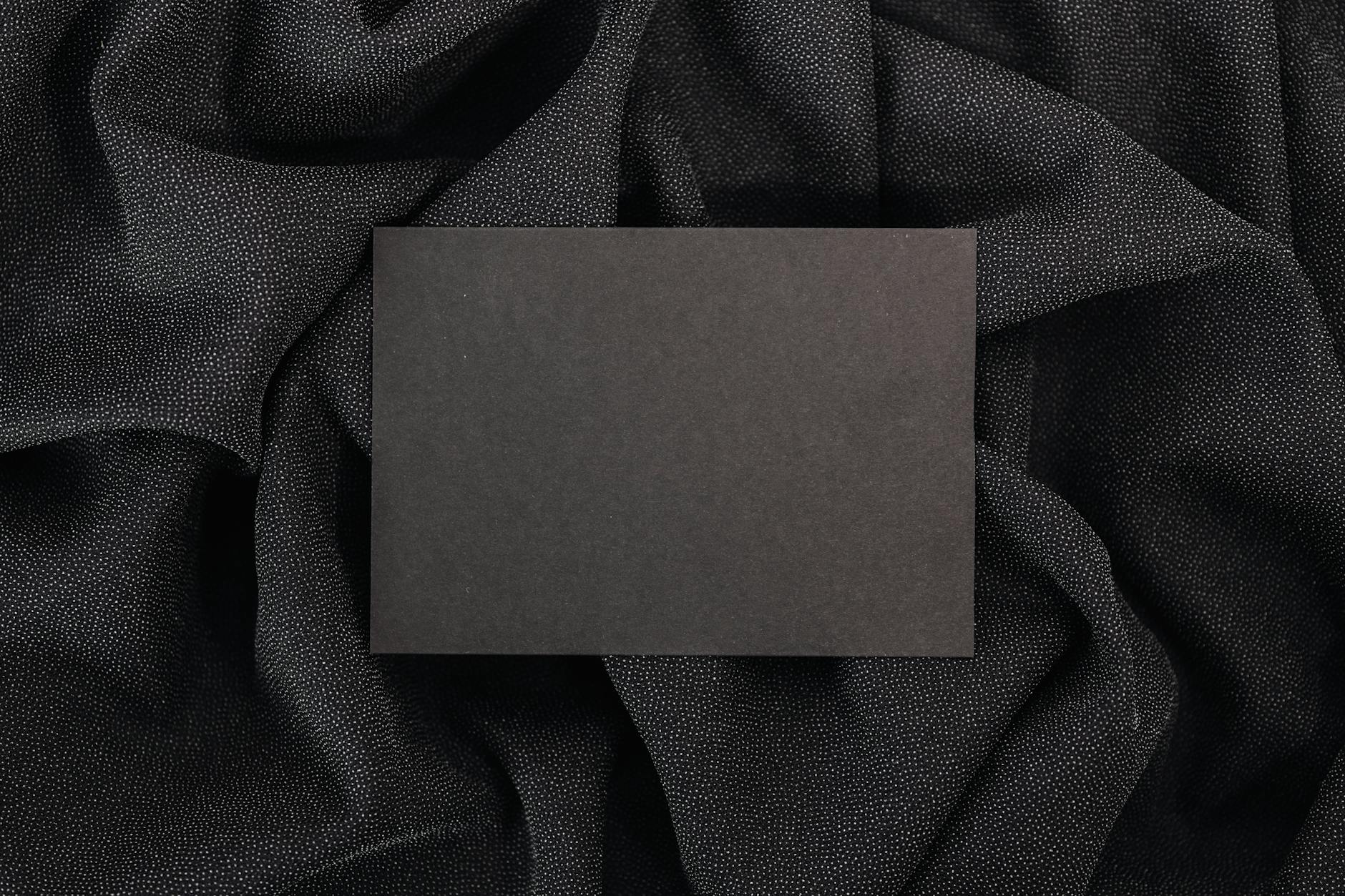
Leave a Reply
You must be logged in to post a comment.