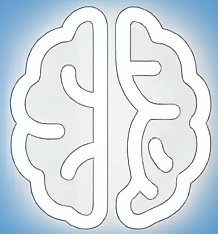Beyond the GUI: Unlocking Advanced Control and Automation with the CLI
For many users, the graphical user interface (GUI) is the gateway to computing. It’s intuitive, visual, and requires little to no technical jargon. However, beneath this accessible layer lies a more powerful and flexible realm: the command-line interface (CLI). The CLI is not just a relic of early computing; it remains an indispensable tool for developers, system administrators, data scientists, and anyone seeking deeper control, enhanced efficiency, and the ability to automate complex tasks. This article will explore why the CLI matters, its historical roots, its advantages and disadvantages, and how to leverage its power effectively.
Why the CLI Matters: Efficiency, Precision, and Automation
The core value of the CLI lies in its ability to execute commands directly, bypassing the intermediaries of graphical menus and buttons. This direct access translates into several significant benefits:
- Efficiency:For experienced users, typing a command can be significantly faster than navigating multiple menus and windows. Repetitive tasks that might take dozens of clicks can be accomplished with a single, well-crafted command.
- Precision:The CLI offers granular control over system operations. Every aspect of a command can be specified, reducing ambiguity and ensuring tasks are performed exactly as intended.
- Automation:This is perhaps the most compelling reason for the CLI’s continued relevance. Scripts can be written to string together multiple commands, creating automated workflows that run unattended, saving immense amounts of time and reducing the potential for human error. Think of deploying software, backing up data, or processing large datasets – all prime candidates for CLI automation.
- Resource Management:CLIs typically consume fewer system resources than their GUI counterparts, making them ideal for servers, embedded systems, or situations where system performance is critical.
- Remote Access:Tools like SSH (Secure Shell) allow users to connect to and manage remote computers entirely via the CLI, a cornerstone of modern server administration.
While GUIs are excellent for general-purpose computing and tasks that benefit from visual feedback, the CLI excels in scenarios demanding speed, repeatability, and deep system interaction. Developers, in particular, rely heavily on the CLI for version control (e.g., Git), package management (e.g., npm, pip), compilation, and debugging.
A Brief History and Evolution of the Command Line
The concept of interacting with computers via text commands predates the widespread adoption of GUIs by decades. In the early days of computing, users interacted with machines through punch cards or teletype terminals, typing commands and receiving text-based output. As operating systems evolved, so did the CLI. Early CLIs were often rudimentary, but they laid the foundation for more sophisticated shells like:
- MS-DOS:A dominant CLI for personal computers in the 1980s and early 1990s, it introduced many users to command-line operations.
- Unix Shells (sh, bash, zsh):Developed for the Unix operating system, these shells became the standard in the academic and research communities, and later powered Linux and macOS. The Bourne Again Shell (bash) is the default on many Linux distributions and macOS.
- PowerShell:Developed by Microsoft, PowerShell is a more modern, object-oriented CLI designed for Windows system administration and task automation, offering capabilities that extend beyond traditional command-line scripting.
The advent of the GUI, popularized by Xerox PARC and later by Apple Macintosh and Microsoft Windows, made computing more accessible to the masses. However, the CLI never disappeared. Instead, it evolved, often integrating with or complementing GUI environments, and remained the powerhouse for technical users. Many modern GUIs, in fact, often have a “terminal” or “command prompt” window that allows users to access the underlying CLI.
In-Depth Analysis: The Power and Versatility of CLI Tools
The true power of the CLI emerges when one understands the vast ecosystem of tools available and how they can be combined. Consider these key areas:
File System Navigation and Manipulation
Navigating directories and managing files is fundamental. Commands like `cd` (change directory), `ls` (list files), `mkdir` (make directory), `cp` (copy), `mv` (move), and `rm` (remove) are the building blocks. Advanced usage involves wildcards (`*`, `?`) for pattern matching, and pipes (`|`) to chain commands, allowing the output of one command to become the input of another. For example, `ls -l | grep “.txt”` will list all files in long format and then filter that list to show only files ending with “.txt”.
Text Processing and Data Manipulation
The CLI is a formidable tool for working with text data. Utilities like `grep` (global regular expression print) are indispensable for searching text files. `sed` (stream editor) and `awk` are powerful for transforming text, performing find-and-replace operations, and extracting specific data fields. For instance, `awk ‘{print $1}’ data.csv` would extract the first column from a CSV file named `data.csv`. These tools are crucial for data cleaning, log analysis, and report generation.
System Administration and Configuration
For managing servers and complex systems, the CLI is paramount. Commands for managing processes (`ps`, `top`, `kill`), network configurations (`ifconfig`, `ip`), user management (`useradd`, `passwd`), and system logs (`journalctl`, `/var/log`) are standard. Configuration files are often edited directly using text editors like `nano`, `vim`, or `emacs`, providing precise control over system behavior.
Software Development Workflow
Developers use the CLI extensively. Version control systems like Git are almost exclusively operated via the CLI. Package managers like `npm` (Node.js), `pip` (Python), and `brew` (macOS) allow for easy installation, updating, and management of software libraries. Compilers and build tools are also invoked from the command line. For example, `git clone [repository_url]` downloads a project, and `npm install` installs its dependencies.
Scripting and Automation
The ability to write scripts that automate repetitive tasks is a cornerstone of CLI power. Shell scripting (using bash, zsh, etc.) allows users to create sequences of commands to execute automatically. This can range from simple daily backups to complex deployment pipelines. Languages like Python and Perl also have strong CLI interfaces and are often used for more elaborate scripting needs.
Tradeoffs and Limitations of the Command-Line Interface
Despite its power, the CLI is not without its drawbacks:
- Steep Learning Curve:The CLI requires learning specific syntax, commands, and concepts, which can be daunting for beginners. Discovering the right command and its options can involve significant research.
- Abstract Representation:The purely text-based nature can make it difficult to visualize complex data structures or system states compared to a GUI.
- Error Proneness:A small typo in a command, especially one with destructive potential (like `rm -rf`), can have severe consequences if not carefully executed.
- Discoverability:Unlike GUIs with menus and tooltips, discovering available commands and their functionalities often relies on documentation, help commands (e.g., `man command_name`), or prior knowledge.
The tradeoff is clear: increased power and efficiency come at the cost of accessibility and an initial investment in learning. For tasks that are visually oriented or require intuitive interaction, a GUI often remains superior.
Practical Advice, Cautions, and a Getting Started Checklist
Embracing the CLI can significantly enhance your computing experience. Here’s how to approach it and some important considerations:
Getting Started Checklist:
- Identify Your Operating System:
- Windows:Use Command Prompt or PowerShell. PowerShell is more modern and recommended for advanced use.
- macOS:Use the Terminal application. It’s based on Unix, so bash and zsh are readily available.
- Linux:Most distributions default to a bash or zsh shell.
- Open Your Terminal:Locate and launch the terminal application.
- Learn Basic Navigation:Start with `pwd` (print working directory), `ls` (list), `cd` (change directory). Practice navigating your file system.
- Explore Help Commands:Use `man [command_name]` (manual) or `[command_name] –help` to understand command options.
- Practice Simple File Operations:Use `mkdir`, `touch` (create empty file), `cp`, `mv`, `rm`.
- Get Familiar with Text Editors:Learn the basics of `nano` (simpler) or `vim` (more powerful but with a steeper learning curve) for editing files.
- Explore Common Tools:For developers, learning `git` is essential. For data tasks, `grep`, `awk`, and `sed` are invaluable.
- Automate a Simple Task:Try writing a short shell script for something you do regularly, like renaming multiple files or cleaning up temporary directories.
Cautions:
- Read Commands Carefully:Before executing any command, especially those involving file deletion or system modification, double-check its syntax and arguments.
- Understand Wildcards and Redirection:Misusing wildcards (`*`) or output redirection (`>`) can overwrite important files.
- Use `sudo` Wisely:On Unix-like systems, `sudo` grants administrative privileges. Only use it when necessary and understand the command you are executing.
- Backup Your Data:Regularly back up your important files, especially when experimenting with new commands or scripts.
- Start Small:Don’t try to learn everything at once. Focus on mastering core commands and gradually expand your knowledge.
Key Takeaways: The Enduring Power of the CLI
- The CLI offers unparalleled efficiency, precision, and automation capabilities, making it indispensable for technical professionals.
- It provides direct control over operating systems and applications, bypassing GUI abstractions.
- Key CLI applications include file management, text processing, system administration, software development, and scripting.
- While offering immense power, the CLI has a steep learning curve and requires careful attention to detail to avoid errors.
- Modern operating systems continue to support and develop their CLI environments, ensuring its continued relevance.
- Learning basic CLI commands and concepts can significantly boost productivity for a wide range of computing tasks.
References
GNU Bash Reference Manual: The official and comprehensive manual for the Bourne Again Shell (bash), detailing its features, syntax, and capabilities.
PowerShell Documentation: Microsoft’s official documentation for PowerShell, covering its use for Windows administration and automation.
Linux man-pages project: A repository of manual pages for commands on Linux systems, accessible via the `man` command itself.
Git Documentation: The official documentation for Git, the distributed version control system widely used via the command line.