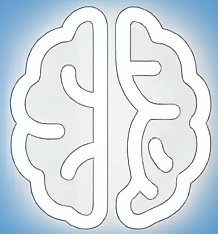Unlocking Dynamic Screencasts and Presentations with Open-Source Innovation
In the rapidly evolving landscape of digital content creation, clarity and engagement are paramount. Whether you’re a developer sharing code, a presenter guiding an audience through complex software, or a streamer showcasing gameplay, effectively communicating your actions is crucial. This is where tools that visualize user input, like keystrokes and mouse movements, become invaluable. One such open-source project gaining traction is Keyviz, offering a sophisticated yet accessible solution for real-time input visualization.
The Need for Visualizing Digital Interactions
Imagine watching a tutorial where the presenter mentions a specific keyboard shortcut, but you miss it. Or trying to follow a complex workflow demonstrated on screen without a clear indication of which keys are being pressed. This lack of visual feedback can lead to confusion, frustration, and a less effective learning experience. Tools that overlay these actions directly onto the screen bridge this gap, providing immediate context and reinforcing the presenter’s narrative. Keyviz aims to address this by making these often-unseen digital interactions visible.
Introducing Keyviz: A Closer Look at the Tool
Keyviz is described as a free and open-source software designed to visualize keystrokes and mouse actions in real-time. Its core function is to display your keyboard presses and mouse movements, including clicks and combinations, directly on your screen. This visual representation is particularly beneficial for content creators who need to illustrate their workflow or highlight specific commands during screencasts, live presentations, or collaborative sessions.
The project’s development highlights a recent expansion to include more nuanced mouse action visualization. According to its documentation, Keyviz now supports not only simple clicks but also more complex interactions like “Cmd + Click” or “Alt + Drag.” This enhanced functionality allows for a more comprehensive and accurate depiction of user input, catering to a wider range of use cases.
Understanding the Mechanics of Input Visualization
At its heart, Keyviz likely operates by intercepting system-level input events – keystrokes and mouse movements – and then rendering this information as a visual overlay. For keystrokes, this typically involves displaying the pressed key, often in a customizable format like a small bar or pop-up. For mouse actions, it might involve showing cursor trails, click indicators, or highlighting the area of a drag operation.
The open-source nature of Keyviz is a significant advantage. It implies transparency in its operation, allowing users to inspect the code, understand how their data is being handled, and even contribute to its development. This community-driven approach often leads to rapid iteration, bug fixes, and the addition of new features based on user needs.
Potential Applications Across Different Fields
The utility of Keyviz extends beyond a single niche. Developers can use it to demonstrate coding techniques, making it easier for viewers to follow along with complex command-line operations or keyboard shortcuts in their IDEs. Educators can leverage it to create more engaging and understandable tutorials for software applications, making it simpler for students to grasp new functionalities. Streamers, especially those in the gaming or productivity space, can use it to add an extra layer of professionalism and clarity to their content, helping their audience understand their strategic inputs.
Furthermore, in collaborative environments, such as remote pair programming or screen sharing for technical support, Keyviz can provide immediate visual feedback, reducing the need for constant verbal clarification of actions. This can lead to smoother collaboration and quicker problem-solving.
Tradeoffs and Considerations for Users
While Keyviz offers significant benefits, it’s important to consider potential tradeoffs. As with any software that intercepts system input, users might have privacy concerns. However, as an open-source project, the transparency of Keyviz allows interested parties to review its code to ascertain its data handling practices.
Another consideration is system performance. While tools like Keyviz are generally optimized, running them alongside demanding applications like video recording or streaming software could potentially impact system resources. Users should test Keyviz in their specific setup to ensure it doesn’t introduce any noticeable lag or performance degradation.
Customization is another area where users might have varying needs. The ability to customize the appearance, placement, and behavior of the input visualizations is crucial for many content creators. The current state of Keyviz’s customization options would need to be assessed by users to ensure it meets their aesthetic and functional requirements.
What Lies Ahead for Input Visualization Tools?
The evolution of tools like Keyviz suggests a growing demand for more intuitive and informative ways to present digital interactions. Future developments might include:
* **More granular mouse action tracking:** Beyond simple clicks and drags, visualizing more complex gestures or multi-touch interactions could be on the horizon.
* **Integration with streaming platforms:** Direct integration with popular streaming software could streamline the workflow for content creators.
* **Advanced customization options:** A wider array of visual themes, animation styles, and user-defined shortcuts for controlling the overlay could enhance user experience.
* **Cross-platform compatibility:** Wider support for different operating systems would broaden Keyviz’s potential user base.
Practical Advice for Adopting Keyviz
For those considering using Keyviz, here are a few practical tips:
* **Test thoroughly:** Before incorporating Keyviz into critical content creation, perform thorough testing to ensure it functions as expected and doesn’t impact performance.
* **Explore customization:** Familiarize yourself with the available customization options to tailor the visual output to your branding and preferences.
* **Review documentation:** Consult the project’s official documentation for the latest features, installation instructions, and troubleshooting tips.
* **Engage with the community:** If you encounter issues or have suggestions, consider engaging with the Keyviz community through its GitHub repository.
Key Takeaways for Content Creators
* **Clarity is Key:** Visualizing keystrokes and mouse actions significantly enhances the clarity of screencasts and tutorials.
* **Open Source Advantage:** Keyviz’s open-source nature offers transparency and community-driven development.
* **Versatile Applications:** The tool benefits developers, educators, streamers, and collaborators alike.
* **Performance and Privacy:** Always consider system performance impacts and review privacy aspects of input-intercepting software.
* **Continuous Evolution:** The field of input visualization is dynamic, with ongoing improvements expected.
Keyviz represents a valuable open-source contribution to the growing ecosystem of tools designed to make digital content more accessible and engaging. Its focus on real-time visualization of user input empowers creators to communicate their actions with greater precision and impact.
References
* mulaRahul/keyviz on GitHub: The official repository for the Keyviz project, providing source code, issue tracking, and community contributions.
* Keyviz README: The primary documentation for Keyviz, outlining its features, installation, and usage.