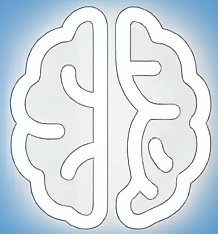Unpacking the Requirements for Your Next Windows Experience
The anticipation surrounding major operating system upgrades is always palpable, and the rollout of Windows 11 has been no exception. For many users, the primary concern is whether their current hardware can make the leap. While Microsoft has provided official guidelines, the reality on the ground can be more complex. This is where community-driven tools and detailed analysis become invaluable, offering a deeper understanding of system readiness and potential roadblocks. Understanding these nuances can save users significant frustration and ensure a smoother transition to the latest operating system.
The Official Stance: Microsoft’s Hardware Requirements
Microsoft has clearly outlined the minimum hardware specifications for Windows 11. These include requirements for the CPU, RAM, storage, system firmware, TPM, graphics card, and display. Key among these are the need for a 1.0 GHz or faster processor with at least two cores on a compatible 64-bit processor or System on a Chip (SoC), 4 GB of RAM, 64 GB of storage, and UEFI firmware with Secure Boot capability. Crucially, a Trusted Platform Module (TPM) version 2.0 is also a mandatory requirement. The company has provided a list of generally supported processors, which has been a point of contention for some users with otherwise capable hardware.
Community Efforts to Demystify Windows 11 Readiness
Recognizing the challenges users faced with Microsoft’s official compatibility checker, particularly the PC Health Check app, the open-source community has stepped in. Projects like the WhyNotWin11 script, a popular detection script hosted on GitHub, aim to provide a more granular and informative assessment of a PC’s readiness for Windows 11. These community tools often go beyond a simple pass/fail, detailing specific components that might be missing or misconfigured.
According to the developers of WhyNotWin11, the script’s goal is to “help identify why your PC is not Windows 11 Release Ready.” Unlike the official tool, which can sometimes leave users with vague error messages, community scripts often offer explanations for failed checks. For instance, a user might learn that their TPM is not enabled in the BIOS/UEFI, or that their CPU, while powerful, is not on Microsoft’s officially sanctioned list, even if it technically meets the performance criteria. The script also supports checking for updates, adding another layer of diagnostic capability.
Analyzing the Discrepancies: Supported vs. Capable Hardware
A significant point of discussion has been the divergence between hardware that is *officially supported* by Microsoft and hardware that is *technically capable* of running Windows 11. Many processors released in the last few years, while boasting impressive performance and security features, are not explicitly listed on Microsoft’s supported CPU list. This has led to the common scenario where a PC passes the technical requirements but is flagged as incompatible by the official checker.
This discrepancy stems from Microsoft’s focus on a specific set of security and management features that are deeply integrated with certain processor generations. The requirement for TPM 2.0 and Secure Boot are cornerstones of this new security paradigm. However, for users with hardware that meets these security standards but has a CPU not on the list, the situation can be frustrating. The analysis from community scripts often highlights this gap, showing users that their system might perform perfectly well with Windows 11, but the official “gatekeeping” mechanism is preventing an easy upgrade.
The Tradeoffs of Bypassing Official Requirements
While community scripts can identify that a system is technically capable and some users have successfully installed Windows 11 on unsupported hardware, it’s crucial to understand the potential tradeoffs. Microsoft has been clear that running Windows 11 on unsupported hardware may result in a degraded experience, with no guarantee of receiving future Windows Updates, including critical security updates. This is a significant risk, as staying current with security patches is paramount for protecting against malware and cyber threats.
Furthermore, unsupported hardware might experience driver issues, performance glitches, or instability. While a system might boot and run basic applications, more advanced features or demanding software could encounter problems. The official support channels from Microsoft would also likely be unavailable for troubleshooting such issues. Therefore, the decision to proceed with an upgrade on unsupported hardware involves a conscious acceptance of these potential risks.
What’s Next for Windows 11 Compatibility and Updates?
The future of Windows 11 compatibility is an evolving landscape. Microsoft periodically updates its list of supported processors and may refine its compatibility checks. For users with hardware that is technically capable but not officially listed, the situation may change, or workarounds might become more common within the community. However, the core security requirements, particularly TPM 2.0 and Secure Boot, are unlikely to be significantly relaxed due to their importance in the overall security posture of Windows 11.
Users should remain vigilant and consult official Microsoft documentation for the most up-to-date information. Simultaneously, keeping an eye on reputable community projects can offer practical insights and potential solutions for specific hardware configurations.
Practical Advice for Assessing Your System’s Readiness
For any user considering the Windows 11 upgrade, the recommended approach is multi-faceted.
- Run Microsoft’s PC Health Check: This is the official starting point and will clearly indicate if your system meets the basic requirements as defined by Microsoft.
- Utilize Community Scripts: Download and run a script like WhyNotWin11 for a more detailed diagnostic. Pay close attention to the specific reasons your system might be flagged as incompatible.
- Research Specific Components: If a particular component is flagged, such as TPM or your CPU, research its status and any known workarounds or BIOS/UEFI settings that might need adjustment. Many motherboard manufacturers provide guidance on enabling TPM or Secure Boot.
- Understand the Risks of Unsupported Hardware: If your system is deemed unsupported, carefully weigh the potential benefits against the risks of missing updates and encountering performance issues.
- Back Up Your Data: Before attempting any significant operating system upgrade, always back up your important files.
Key Takeaways for a Smooth Transition
- Microsoft has clear, but sometimes restrictive, hardware requirements for Windows 11, focusing on security features like TPM 2.0 and Secure Boot.
- Community tools like the WhyNotWin11 script offer more detailed diagnostics than the official PC Health Check, highlighting specific compatibility issues.
- A key point of contention is the divergence between technically capable hardware and officially supported hardware, particularly concerning CPU lists.
- Running Windows 11 on unsupported hardware carries risks, including the potential lack of future updates and system instability.
- A thorough, multi-step assessment using both official and community resources is recommended before attempting an upgrade.
Moving Forward with Confidence
Navigating the path to Windows 11 requires more than just a quick compatibility check. By understanding both Microsoft’s official stance and the insights provided by the community, users can make informed decisions about their upgrade strategy. Prioritizing security and stability, while exploring all available options, will pave the way for a positive computing experience with the latest Windows operating system.
References
- Microsoft’s Windows 11 Specifications: Official Microsoft page detailing all hardware requirements for Windows 11.
- GitHub Repository for WhyNotWin11: The project page for the WhyNotWin11 detection script, offering its source code and detailed usage instructions.
- Microsoft’s List of Supported CPUs for Windows 11: Microsoft’s official documentation on processors compatible with Windows 11.