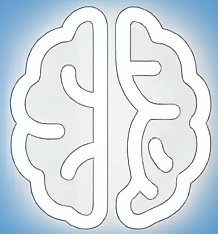Is Your Work Living in the Cloud or Your Machine? Take Back Control with This Simple Setting.
In today’s increasingly digital landscape, the lines between our local computer and cloud-based services can become blurred, especially with powerful suites like Microsoft 365. For many, the convenience of cloud integration is undeniable, offering accessibility and real-time collaboration. However, for those who value the certainty of local control, data privacy, and a stable, predictable computing environment, the default behavior of opening Microsoft 365 files can be a cause for concern. Fortunately, a straightforward setting within Microsoft 365 empowers users to dictate whether their documents, spreadsheets, and presentations launch in a web browser or a familiar desktop application. This article explores this crucial setting, its implications, and why a discerning user might choose to prioritize desktop operations.
The Rise of Cloud-Centric Productivity and Its Drawbacks
Microsoft 365, formerly Office 365, has steadily shifted its focus towards a cloud-centric model. This paradigm offers numerous advantages, such as seamless file synchronization across devices and enhanced collaborative features that allow multiple users to edit documents simultaneously. The ability to access your work from any internet-connected device is a significant benefit for many mobile professionals and teams. However, this cloud-first approach also introduces potential vulnerabilities and dependencies.
From a conservative perspective, the reliance on cloud services raises questions about data sovereignty and security. When files are primarily accessed and edited through web interfaces, they reside on servers controlled by a third party. While Microsoft invests heavily in security, the principle of keeping sensitive information under one’s direct control remains a cornerstone of responsible data management. Furthermore, a consistent internet connection becomes a prerequisite for even basic document interaction, a dependency that can be problematic in areas with unreliable internet access or for individuals who prefer to work offline.
The TechRepublic article, “How to Use Settings to Open Microsoft 365 Files in Desktop Apps,” highlights a specific setting that directly addresses these concerns. According to the report, this setting allows users to “determine whether to work in an online or desktop environment for each file.” This is not a minor tweak; it represents a fundamental choice in how one interacts with their productivity tools.
Unpacking the “Open in Desktop App” Setting
The core functionality discussed by TechRepublic revolves around a user-configurable setting within Microsoft 365. This setting, when enabled, instructs the system to default to opening files in their respective desktop applications (Word, Excel, PowerPoint) rather than their online, browser-based counterparts. This is a deliberate choice that can significantly alter the user experience and the underlying data handling.
Fact: The setting exists to allow users to choose between opening Microsoft 365 files in online or desktop applications. (Source: Collaboration | TechRepublic – Metadata Title: How to Use Settings to Open Microsoft 365 Files in Desktop Apps)
The implications of this choice are multifaceted. For users who value the robust feature sets of desktop applications, this setting is essential. Desktop versions often offer more advanced functionalities, greater customization options, and a more refined user experience that can be stifled in web-based environments. For instance, complex macros in Excel or intricate formatting in Word might behave differently or be less accessible in their online versions.
Analysis: By defaulting to desktop applications, users can ensure they are leveraging the full capabilities of their installed software, potentially leading to greater efficiency and fewer compatibility issues with legacy documents or complex features.
Moreover, the act of opening a file directly in a desktop application can, for some users, provide a greater sense of security and control. While online editing is convenient, it inherently involves data transmission and processing on remote servers. A desktop-centric workflow often means the primary work remains on the local machine, with synchronization to the cloud happening at a user-initiated point. This can be particularly reassuring for individuals or organizations handling sensitive information or operating under strict data privacy regulations.
Opinion: For those who prioritize data privacy and robust functionality, the “Open in Desktop App” setting is not merely a convenience; it is a crucial tool for maintaining digital autonomy and ensuring predictable performance.
The Tradeoffs: Convenience Versus Control
The decision to favor desktop applications over online ones is not without its trade-offs. The primary advantage of the cloud-centric approach is undeniable collaboration and accessibility. When files are opened online, multiple users can access and edit them simultaneously, fostering real-time teamwork. This is a significant boon for project-based work and distributed teams.
Conversely, relying solely on desktop applications can limit these immediate, concurrent collaboration features. While desktop files can still be shared and co-authored, the process may involve more explicit save operations, version management, and less instantaneous feedback compared to the live collaboration offered by online editors. This can be a deterrent for teams that have built their workflows around the seamless, real-time capabilities of cloud-based co-authoring.
Analysis: Teams heavily reliant on instantaneous, real-time collaboration might find the desktop-default setting hinders their workflow. However, for individuals or smaller groups where direct, concurrent editing is less critical, the benefits of desktop control may outweigh this limitation.
Furthermore, the convenience of accessing documents from any device with an internet connection is a powerful draw. If your work often involves switching between multiple computers or working on the go, the online environment offers a unified experience. Opting for desktop applications means that the most up-to-date versions of your files will reside locally, requiring conscious effort to sync them if you intend to access them from other machines.
Implications for the Future of Productivity Software
The existence of this setting underscores a fundamental tension in modern software design: the balance between centralized cloud services and distributed, user-controlled applications. While the industry trend is undeniably towards cloud integration, the persistent demand for local control signifies that the desktop application is far from obsolete. Microsoft’s decision to retain and highlight this setting suggests an understanding of its diverse user base and their varying needs.
What to Watch Next: It will be interesting to observe how Microsoft continues to evolve its integration of desktop and cloud functionalities. Will future updates make the distinction even more seamless, or will the push towards cloud-native experiences lead to the deprecation of certain desktop-centric features? Users who value local control should remain vigilant in monitoring these developments.
Practical Advice and Cautions
For users who wish to ensure their Microsoft 365 files open in desktop applications, the process is generally straightforward. The TechRepublic article likely details the specific steps within the Microsoft 365 interface. Typically, this involves navigating through account settings or file handling preferences within an Office application or the Microsoft 365 web portal.
Caution: Be mindful that enabling this setting may alter how shared documents behave, especially in collaborative environments. It is advisable to communicate this change with team members if you are part of a group that relies on specific co-authoring workflows.
Additionally, ensure that your desktop Microsoft 365 applications are up-to-date. Older versions may not fully support the latest features or integrate as smoothly with the cloud service, potentially leading to unexpected behavior regardless of the chosen setting.
Key Takeaways for Discerning Users
- Microsoft 365 offers a setting to control whether files open in online or desktop applications.
- Choosing desktop applications prioritizes local control, robust functionality, and potentially enhanced data privacy.
- The convenience of online collaboration and cross-device accessibility is a trade-off for this desktop-centric approach.
- Users should be aware of how this setting impacts collaborative workflows.
- Keeping desktop applications updated is crucial for optimal performance.
Taking the time to configure this setting is a proactive step towards aligning your productivity tools with your personal preferences and priorities, particularly for those who value a robust, controlled computing experience.
References
- Collaboration | TechRepublic – How to Use Settings to Open Microsoft 365 Files in Desktop Apps: This article provides the foundational information on controlling file behavior within Microsoft 365, allowing users to choose between online and desktop applications.