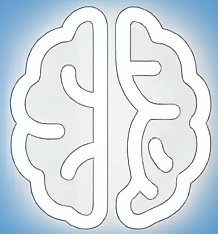Streamline File Discovery with EverythingToolbar
For Windows users, finding files quickly can often feel like searching for a needle in a haystack. While Windows Search has improved over the years, it can still be sluggish and sometimes miss crucial documents. This is where tools that leverage the power of the `Everything` search engine come into play, offering near-instantaneous file discovery. One such tool making waves is EverythingToolbar, which brings the lightning-fast search capabilities of `Everything` directly to your Windows taskbar. This article explores how EverythingToolbar enhances productivity, its underlying technology, and what users can expect.
The Power of ‘Everything’ for Instantaneous Search
The `Everything` program, developed by voidtools, is renowned for its incredible speed. It achieves this by indexing filenames and their locations in real-time from NTFS file system’s Master File Table (MFT). Unlike traditional search engines that scan directories and file contents, `Everything` bypasses this process, querying the MFT directly. This results in search results appearing almost instantaneously, even on drives with millions of files.
The challenge, however, has always been how to access this power without interrupting your workflow. Most users would have to switch to the `Everything` application window, perform their search, and then switch back. EverythingToolbar elegantly solves this by integrating directly into the Windows taskbar.
Introducing EverythingToolbar: Taskbar Integration for Enhanced Productivity
EverythingToolbar, a project hosted on GitHub by developer Stephan Rumswinkel, aims to provide a seamless integration of `Everything`’s search functionality into the Windows taskbar. As its metadata on GitHub indicates, it’s a straightforward yet powerful concept: “Everything integration for the Windows taskbar.”
This integration means users can type their search queries directly into a search box that resides on their taskbar. As you type, `Everything`’s results populate the toolbar’s dropdown, allowing for immediate selection and opening of files or folders. This eliminates the need to open a separate application, significantly reducing the steps required to locate and access your files.
The benefits are clear for anyone who frequently works with a large number of files or projects. Developers searching for code snippets, designers looking for specific assets, or power users managing extensive file systems can all see a dramatic improvement in their efficiency.
Technical Underpinnings and Development Insights
The `EverythingToolbar` project is built using C# and .NET technologies, common choices for Windows desktop applications. Its GitHub repository provides a transparent view into its development, including release notes and issue tracking.
The project actively utilizes GitHub’s platform for collaboration and community engagement. Badges displayed on the project’s README indicate its active development and community support:
* **Downloads:** A badge showing the total downloads signifies the tool’s popularity and user adoption.
* **Localization:** The presence of a Crowdin badge suggests efforts to make the toolbar accessible to a global audience through translation.
* **Development Status:** Links to releases highlight the project’s ongoing maintenance and updates.
Developers interested in the specifics of its implementation can explore the source code. The project’s reliance on `Everything` as a backend means that `Everything` must be installed and running for the toolbar to function. This is a crucial dependency to be aware of.
Weighing the Advantages and Potential Tradeoffs
The primary advantage of EverythingToolbar is the significant boost in file search speed and workflow integration. Having instant access to `Everything`’s capabilities directly from the taskbar is a game-changer for productivity. It streamlines the process of finding documents, applications, and settings, making it faster and more intuitive.
However, there are a few points to consider:
* **Dependency on ‘Everything’:** As mentioned, EverythingToolbar is a frontend for the `Everything` search engine. Users must have `Everything` installed and configured for the toolbar to work. This means two applications need to be running for this functionality.
* **System Resources:** While `Everything` is known for its efficiency, running both `Everything` and its taskbar integration will consume a small amount of system resources. For most modern systems, this is unlikely to be a significant issue, but it’s worth noting for users with highly constrained hardware.
* **Customization:** The level of customization for the taskbar integration itself might be a factor for some users. While the core functionality is robust, advanced users might seek more granular control over the appearance or behavior of the search box and results.
Despite these minor considerations, the benefits generally outweigh the drawbacks for users who prioritize speed and efficiency in their file management.
What’s Next for EverythingToolbar and Taskbar Search?
The ongoing development of EverythingToolbar suggests a commitment to improving its features and user experience. Future updates could potentially include enhanced customization options, improved integration with other Windows features, or even support for additional search functionalities beyond what `Everything` directly provides.
The trend towards integrating powerful, specialized tools directly into the operating system’s interface is likely to continue. As users demand more streamlined and efficient ways to interact with their computers, projects like EverythingToolbar are crucial in filling these gaps and offering significant productivity gains.
Practical Advice for Potential Users
For those looking to try EverythingToolbar, the process is straightforward:
1. **Install `Everything`:** If you haven’t already, download and install `Everything` from the official voidtools website. Configure it to index your desired drives.
2. **Download EverythingToolbar:** Visit the official GitHub repository for EverythingToolbar. Look for the latest release under the “Releases” section.
3. **Installation:** Follow the installation instructions provided in the repository. Typically, this involves downloading an installer or extracting files and running a setup executable.
4. **Configuration:** Once installed, you may need to enable the toolbar in your Windows taskbar settings. The project’s README on GitHub will provide specific guidance.
Ensure you download the software from the official GitHub repository to avoid any potential security risks. Reading the README file thoroughly before and after installation is highly recommended.
Key Takeaways
* EverythingToolbar integrates the fast `Everything` search engine directly into the Windows taskbar.
* It significantly speeds up file discovery by allowing searches without opening a separate application.
* The tool relies on `Everything` being installed and running.
* Development is active, with a focus on community feedback and improvements.
* It’s an excellent solution for users who frequently search for files and want to maximize their productivity.
Explore the Power of Integrated Search
If you’re a Windows user who values speed and efficiency, EverythingToolbar is a compelling tool to consider. By bringing the power of `Everything` to your taskbar, it streamlines your workflow and helps you find what you need, when you need it.
References
* **Everything Program:** [https://www.voidtools.com/](https://www.voidtools.com/) – The official website for the `Everything` search engine.
* **EverythingToolbar GitHub Repository:** [https://github.com/srwi/EverythingToolbar](https://github.com/srwi/EverythingToolbar) – The official source for the EverythingToolbar project, including downloads, documentation, and issue tracking.